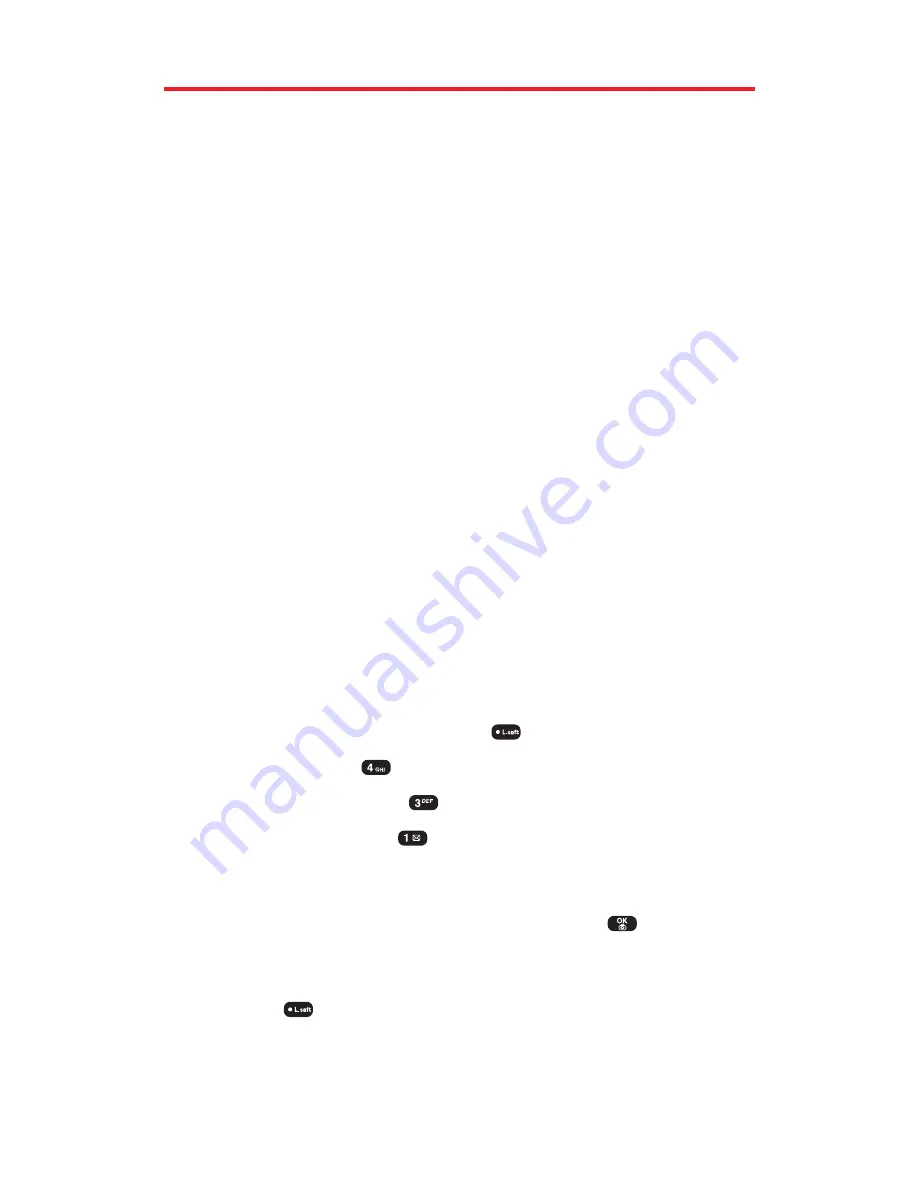
Managing Picture Messaging
Using the Picture Messaging Website
Once you have uploaded pictures from your phone to your online
picture messaging account, you can use your personal computer to
manage your pictures. From the picture messaging website you can
share pictures, edit album titles and picture captions, organize and
move images, and do much more. Please visit
www.plspictures.com
for the availability of these services.
You will also have access to picture management tools to improve
and customize your pictures. You’ll be able to lighten, darken, crop,
antique, add comic bubbles and cartoon effects, and use other
features to transform your pictures.
To access the picture messaging website:
1.
From your computer’s Internet connection, go to
www.plspictures.com
.
2.
Enter your Phone Number and picture messaging password to
register. (See “Creating Your Picture Messaging Password”on
page 103.)
Managing Online Picture Messaging From Your Phone
You can use your phone to manage, edit, or share pictures you have
uploaded to the picture messaging website.
To view your online picture messages from your phone:
1.
To access the main menu, press
(
Menu
).
2.
Select
Pictures
(
).
3.
Select
Online Albums
(
).
4.
Select
View Albums
(
). Depending on your settings you may
be prompted to accept a data service connection. (The Online
Albums menu appears.)
5.
Highlight
Uploads
or an album title then press
. (Thumbnail
pictures, up to nine per screen, are displayed.)
6.
Use the Navigation Key to select a picture then select
View
(
) to expand it.
Section 2J: Using Your Phone’s Built-in Camera
108
Summary of Contents for 8912
Page 1: ...Audiovox8912 ...
Page 9: ...ii ...
Page 10: ...Getting Started Section 1 ...
Page 15: ...UnderstandingYour Phone Section 2 ...
Page 35: ...Section 2A Your Phone The Basics 28 ...
Page 59: ...Section 2B Controlling Your Phone s Settings 52 ...
Page 73: ...Section 2D Controlling Your Roaming Experience 66 ...
Page 79: ...Section 2E Navigating Through Menus 72 ...
Page 85: ...Section 2F Managing Call History 78 ...
Page 120: ...Using Service Features Section 3 ...
Page 157: ...Safety Guidelines and Warranty Information Section 4 ...
Page 181: ...Section 4A Safety Guidelines 176 ...






























