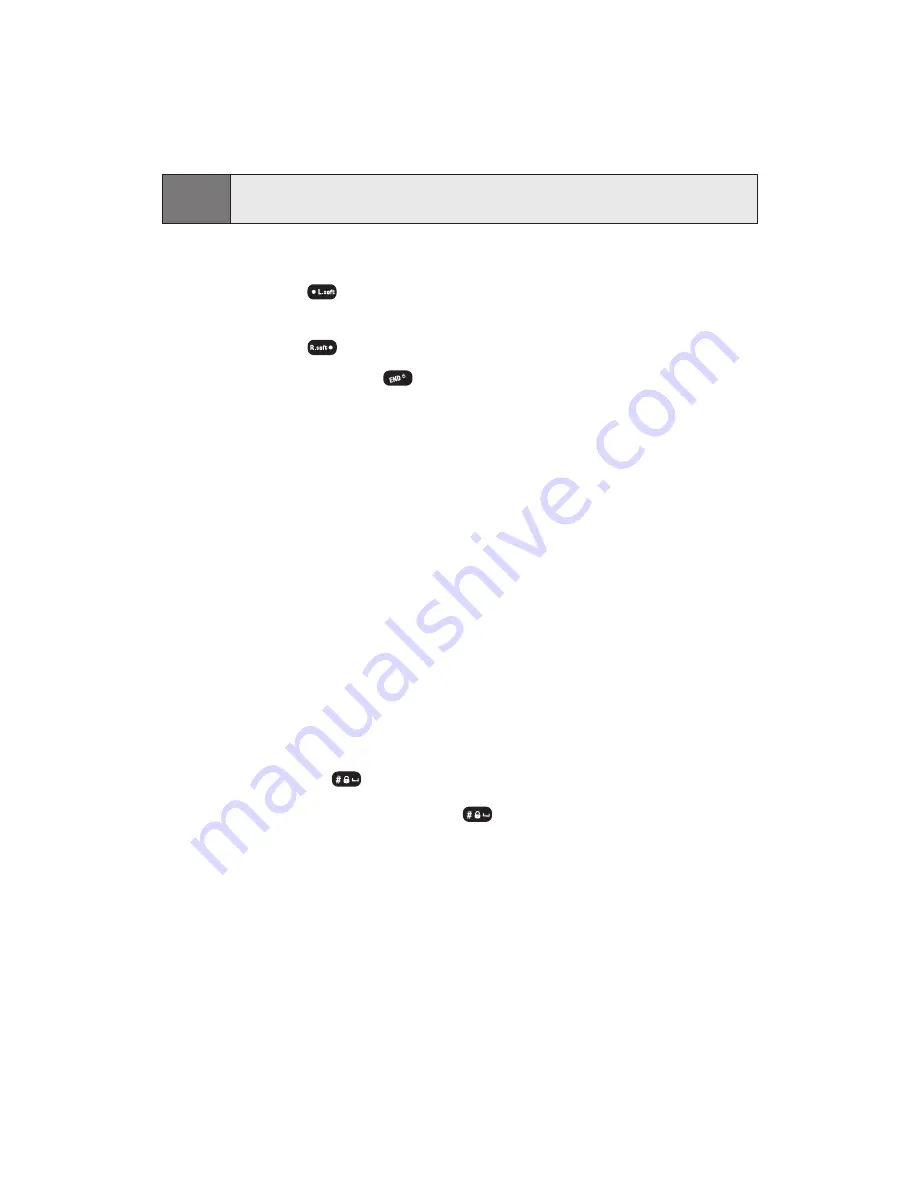
Section 3B: Data Service
136
To download a selected item:
1.
From the information page, select
Buy
. (The item will download
automatically. When the New Download screen appears, the
item has been successfully downloaded to your phone.)
Note:
If you have not previously purchased an item, you will be prompted to
create your purchasing profile.
2.
Select an option to continue:
Press
(
Use
) to view, to listen to, or to play the
downloaded item.
Press
(
Shop
) to look for other items to download.
Press and hold
to quit the browser and return to
standby mode.
Using My Content Manager
All of your purchases are stored in My Content Manager and may be
downloaded to your phone from there.
My Content Manager is a storage area on the available network that is
assigned specifically to your account. It allows you to store all of your
Premium Service downloadable files. The files remain in My Content
Manager until their license terms have expired - even after you have
downloaded the content to your phone. This provides you with a
convenient place to access information about your downloaded files
without having to store the information in your phone’s memory.
To access My Content Manager:
1.
From the Web Service home page, select
Downloads
(
).
2.
Select
My Content Manager
(
). (A list of your purchased
items will display.)
Summary of Contents for 8912
Page 1: ...Audiovox8912 ...
Page 9: ...ii ...
Page 10: ...Getting Started Section 1 ...
Page 15: ...UnderstandingYour Phone Section 2 ...
Page 35: ...Section 2A Your Phone The Basics 28 ...
Page 59: ...Section 2B Controlling Your Phone s Settings 52 ...
Page 73: ...Section 2D Controlling Your Roaming Experience 66 ...
Page 79: ...Section 2E Navigating Through Menus 72 ...
Page 85: ...Section 2F Managing Call History 78 ...
Page 120: ...Using Service Features Section 3 ...
Page 157: ...Safety Guidelines and Warranty Information Section 4 ...
Page 181: ...Section 4A Safety Guidelines 176 ...






























