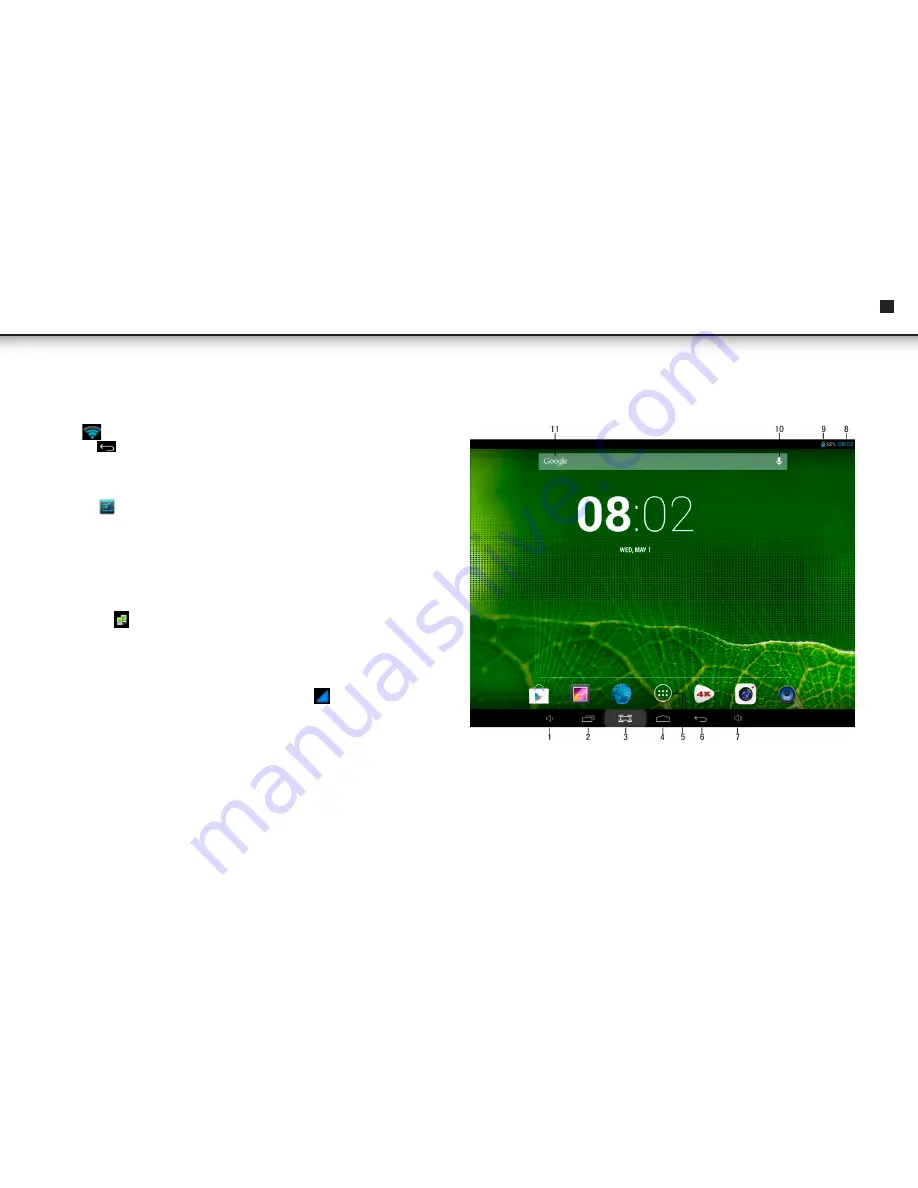
5
EN
name and password,
→
tap Connect.
4. When a Wi-Fi connection is established successfully, the Wi-Fi connection symbol
“
”will appear in the top-right corner of the screen.
5. Tap
icon to return to the Desktop screen.
Ethernet connection settings*:
1. Connect the micro USB cable to the tablet and connect the cable’s other end to
the Ethernet adapter.
2. Tap
→
Setting
→
Ethernet.
3. If Ethernet is turned “off”, tap “on” to turn Ethernet on.
4. Tap "Ethernet Configuration" and choose "DHCP" as connection type, if the
network you’re connected to automatically assigns IP addresses. If the network
you’re connected to doesn’t support DHCP select “Static IP” as your connection
type and manually enter the IP address, subnet mask, default gateway and DNS
server information.
5. When an Ethernet connection is successfully established, the Ethernet connection
symbol will appear in the top-right corner of the screen.
3G network settings*:
1. Connect the micro USB cable to the tablet’s and connect the other end to the 3G
sim card.
2. The system will automatically detect 3G networks. If the 3G network connection is
established successfully, the 3G connection symbol “
” will appear in the top
right corner of the screen.
* Only available when the separately available adapter is connected (not included).
DESKTOP
1. Volume “-”
2. Recently used applications
3. Screenshot icon
4. Return to Desktop
5. Tap to view the applications screen
6. Back icon
7. Volume “+”
8. Current Time
9. Battery charge status
10. Voice Search
11. Google Search
Instruction Manual






































