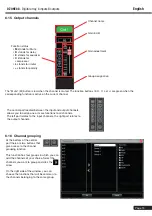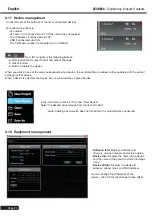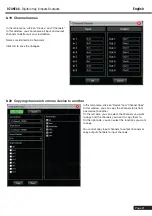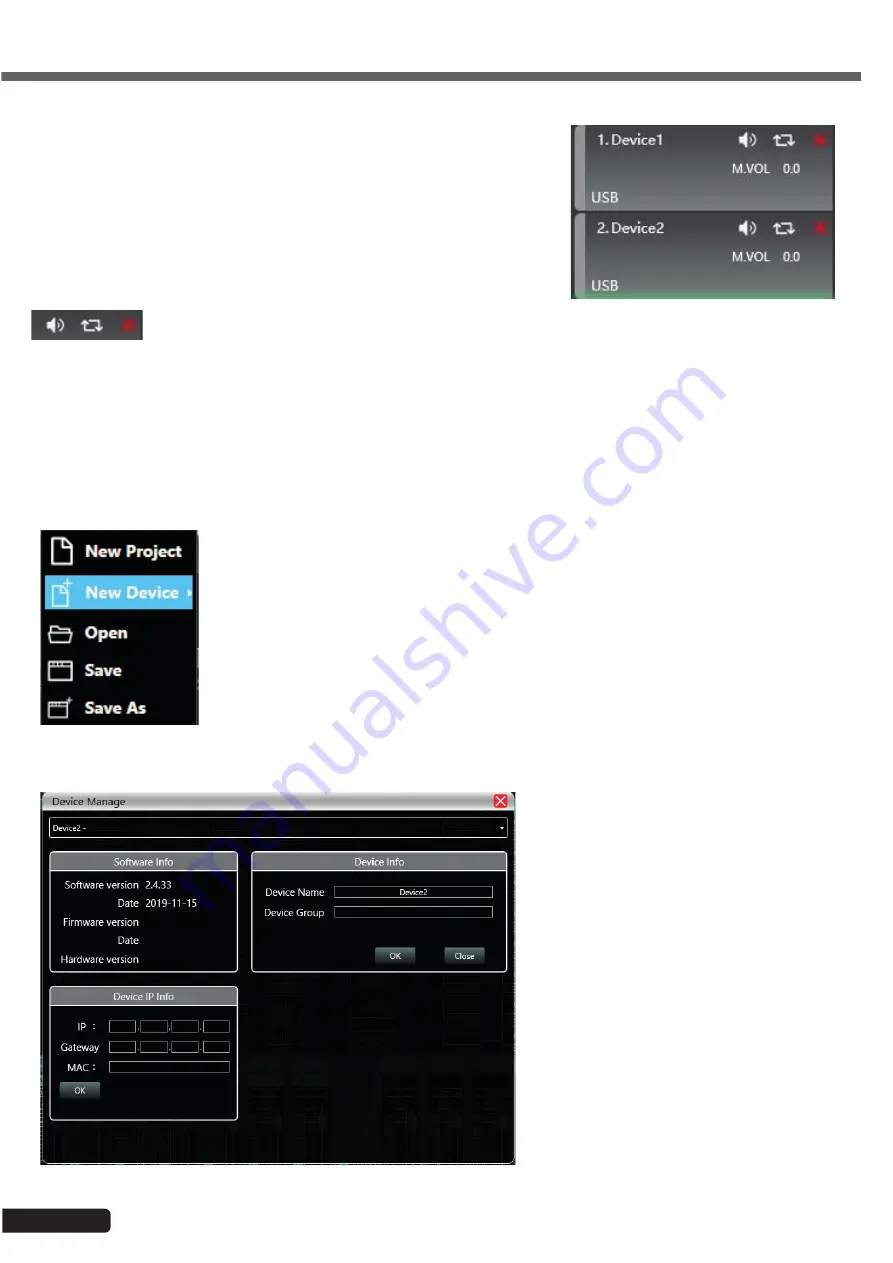
Page
20
DZONE88
- Digital array, 8 inputs 8 outputs
English
6-17 Device management
On the left side of the software is the list of connected devices.
For each device, there is:
-Its number.
-Its name. If it is connected via TCP, the name does not appear.
-The IP address if connected via TCP
-USB if connected via USB
-The COM port number if connected via a COM port
From left to right are the following buttons:
-A Mute button that mutes all input and output channels
-A refresh button
-A button to delete the device
When you click on one of the areas corresponding to a device, the central software window will be updated with the current
settings for that device.
When a device is selected, the device icon is surrounded by a green border.
In the main menu, click on "File" and "New Device".
Select the desired virtual device from the list and add it.
Note: Adding a new device does not mean that it is automatically connected.
6-18 Equipment management
-
Software Info:
Displays software and
firmware version numbers and version dates.
-
Device Info:
Displays the name of the device
and the name of the group to which it belongs
if any.
-
Device IP Info:
Displays the device IP
address, subnet mask and MAC address.
You can change the IP address of the
device - click OK for the change to take effect.