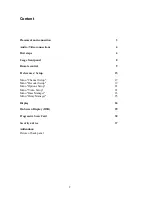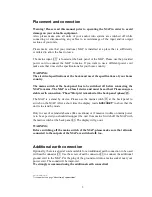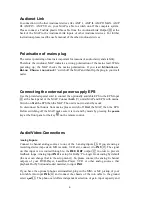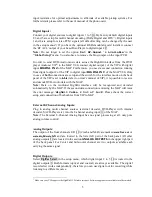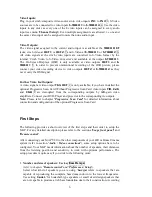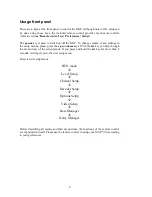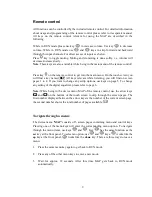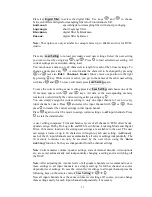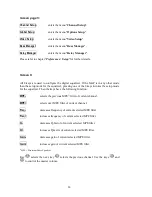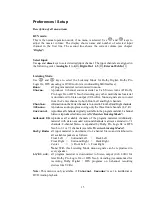Reviews:
No comments
Related manuals for MAP v2.0

TETRIS
Brand: Balteco Pages: 28

FRK34-4735
Brand: Palmako Pages: 25

Aeraqua Duo
Brand: Maxspect Pages: 130

HGD-2000
Brand: Eagly Eye Pages: 3

KH Director
Brand: GHL Pages: 42

AR2 series
Brand: Hendrickson Pages: 72

ARCHITECT KGSS907
Brand: KitchenAid Pages: 56

Winch-In-A-Bag 2000 LB
Brand: Superwinch Pages: 4

PR125
Brand: Dickson Pages: 7

Cli-mate CLI-DH8D
Brand: Breville Pages: 16

T4020
Brand: O.L.E. (UK) Pages: 23

NUR-05WL2
Brand: Nordic ID Pages: 43

TRS 372
Brand: Automatic Systems Pages: 38

Rospri R 36 Plus
Brand: Rothenberger Pages: 64

Slim Skim
Brand: Hydor Pages: 2

FT5205i
Brand: Fabtech Pages: 5

3594-DL
Brand: FireMagic Pages: 24

OBID classic-pro ID CPR.02.VP/AB Series
Brand: Feig Electronic Pages: 36