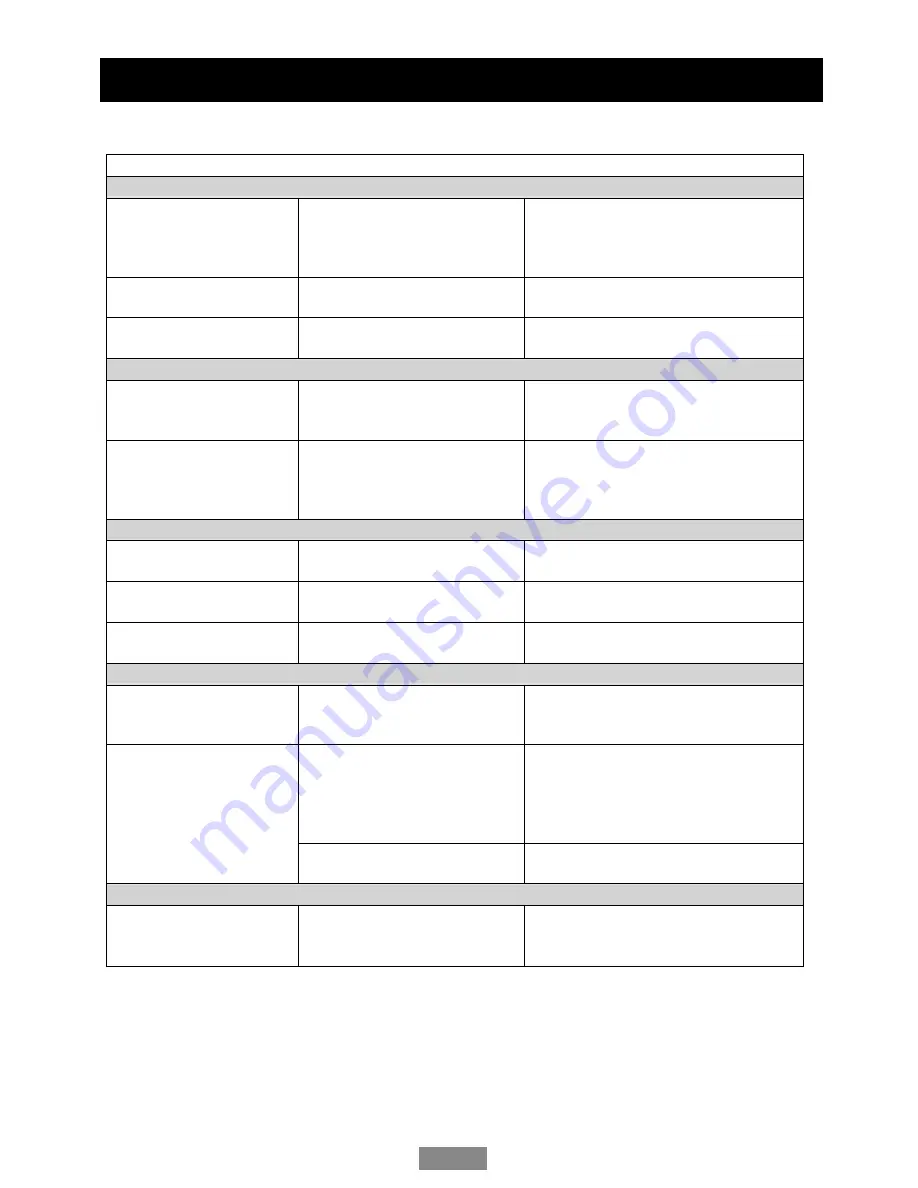
EN - 25
Troubleshooting
The following checklist can help you solve the problems which you may encounter when using the
unit. Before consulting it, check the connections and follow the instructions in the user manual.
Problem Possible
cause
Solution
General
The unit will not switch
on.
Car ignition is not on.
C a b l e is not p r o p e r l y
connected.
Fuse is burnt.
Turn your car key in the ignition.
Check cable connection.
Replace fuse with a new fuse of the
same capacity.
No sound
Volume is set at minimum or
the mute function is on.
Check the volume or switch the mute
function off.
The unit or screen does
not function normally.
The unit system is unstable.
Press the RESET button.
DVD mode
The appliance will not play
discs.
The disc is inserted incorrectly.
The disc is dirty or damaged.
Disc must be inserted with the label
side facing up. Clean the disc and
check for damage. Try another disc.
S o u n d s k i p s d u e t o
vibration.
Mounting angle is over 30
˚
.
Mounting is unstable.
Adjust mounting angle to less than
30
˚
.
Mount the unit securely with the
supplied parts.
TUNER mode
Unable to receive stations.
The antenna is not connected
properly.
Connect the antenna properly.
Poor quality reception of
radio station.
T h e a n t e n n a i s n o t f u l l y
extended or it is broken.
Fully extend the antenna and if
broken, replace it with a new one.
Preset stations are
lost.
T h e b a t t e r y c a b l e i s n o t
properly connected.
Connect the permanent live on the unit
to the permanent live on the vehicle.
USB/SD/MMC mode
Unable to insert USB
device or SD/MMC
card.
The memory card or USB
device has been inserted the
wrong way round.
Insert it the other way around.
NTFS format is not supported.
Check that the USB disk file system
is in FAT or FAT32 format. Due to
different formats, some models of USB
storage devices or MP3 players may
not be read.
The USB device or SD/
MMC card cannot be
read.
The SD/MMC card is not map
card.
Using a map card.
Remote control
The remote control is not
working or does not work
properly
The batteries are low or empty. Change the batteries.
Summary of Contents for GDF879
Page 2: ......
Page 29: ...CLASS 1 LASER PRODUCT...

















