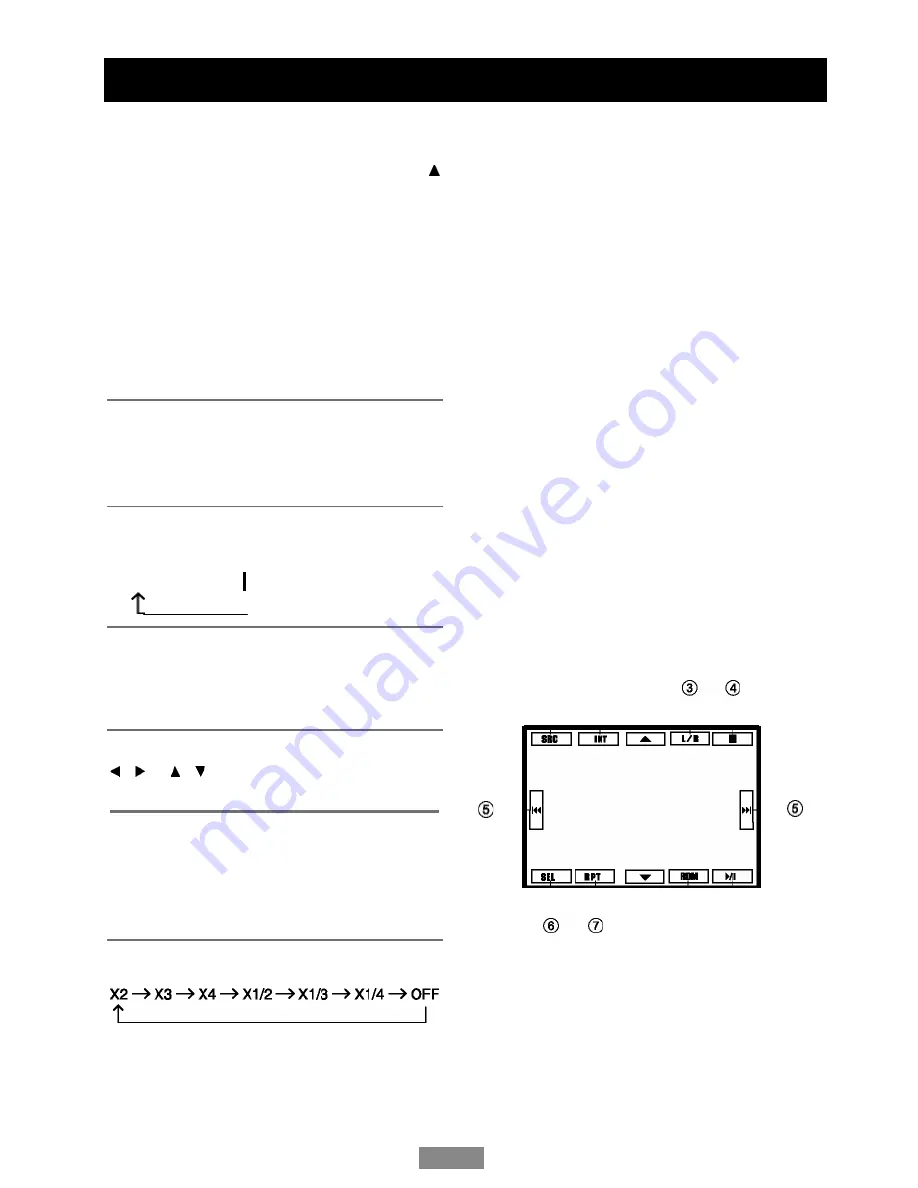
Disc Operation
(continued)
Program
- Press
PROG
to enter program list. Use
/ or / cursor and digit button to enter
number.
For DVD and File disc, select title and
chapter number.
For VCD and CD, select track number.
- Press
to play, or move the cursor to
select "PLAY" and press
ENTER
to play.
- If you want to delete the list, move the
cursor to "CLEAR", press
ENTER
to delete
all the list set before.
- Press
PROG
again to exit program play.
EN - 10
DVD Audio Select
Press
AUDIO
or
R/L
to select audio language
to listen if the DVD has multiple audio
languages.
VCD Audio Select
Press
R/L
to select audio channel to listen.
L R Stereo
DVD Subtitle Select
Press
SUBTITLE
to select the subtitle
language to show if the DVD has multiple
language subtitles.
DVD Title Select
Press
TITLE
to display title or chapter list,
use / or / cursor or digit number to
select, press
ENTER
to play.
DVD Angle Select
Press
ANGLE
to select different angle to
view if the DVD has multiple-angle views.
ZOOM
Press
ZOOM
button, the picture will be
zoomed accordingly.
Summary of Contents for GDF879
Page 2: ......
Page 29: ...CLASS 1 LASER PRODUCT...



























