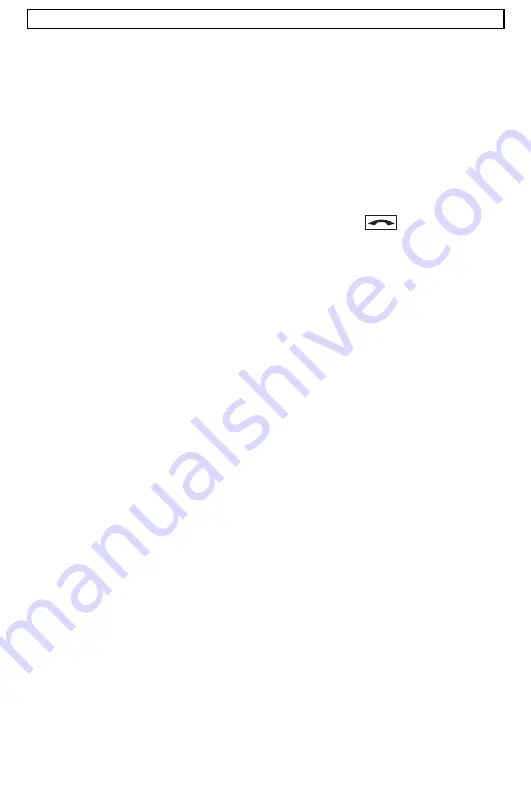
- Phone book -
54
5.3
Other phone book functions
Other items can be reached from the phone book menu:
VIEW
= You can see the entries that have been saved by using the
cursor buttons. You can access other functions such as EDIT,
DELETE etc. by pressing
OPTIONS
ADD ENTRY
= Saving phone book entries (see 5.1)
QUICK DIAL
= Assign, change or delete QUICK DIALbuttons (see 5.4.1)
STATUS
= Shows the number of occupied and free memory locations.
DELETE ALL
= Deletes the whole phone book
Other options are available in the phone books depending on the function selected:
USE NUMBER
= Shows the phone number in the display and the number can
be dialled directly with the call button
.
DETAILS
= Shows the phone book entry with name, number and
associated ring tone.
EDIT
= Names and phone numbers can be edited here.
TO SHARED
= Copies a phone number from the private phone book (mobile
unit) into the SHARED phone book (base station).
TO PRIVATE
= Copies a phone number from the SHARED phone book (base
station) into the private phone book (mobile unit).
DELETE
= Deletes individual entries.
Note:
If a call number in the phone book is deleted, which is used also on the quick dial
buttons, also the storage of the quick dial buttons is lost.
5.4
Quick dial buttons
A phone number from the phone book in the mobile unit can be allocated to each of the
numbers 1 to 9. The stored number is then dialled directly by pressing one of these
buttons.
5.4.1 Assign/change/delete
quick
dialbuttons
Press
the
NAMES
display button and confirm with
OK
.
Select
the
QUICK DIAL
setting with the cursor and confirm with
OK
.
Select the required quick dialbutton (button 1 to 9) that you want to assign by using
the cursor. If a button has already been assigned, the number and name will be
displayed. In this case, you can delete or change the assignment. To do this, press
OPTIONS
and choose
CHANGE
or
DELETE
. If choosing
DELETE
, confirm with
OK
. If choosing
CHANGE
, continue with the next but one step.
Press
the
SELECT
display button.
Select the required phone book entry with the cursor. To choose a phone number
directly alphabetically, press the appropriate letter.
Confirm the selection with
OK
and more details on this number will again be
displayed.
Again confirm with
OK
and the quick dialbutton will be assigned.
Summary of Contents for DECT6500B
Page 75: ......
















































