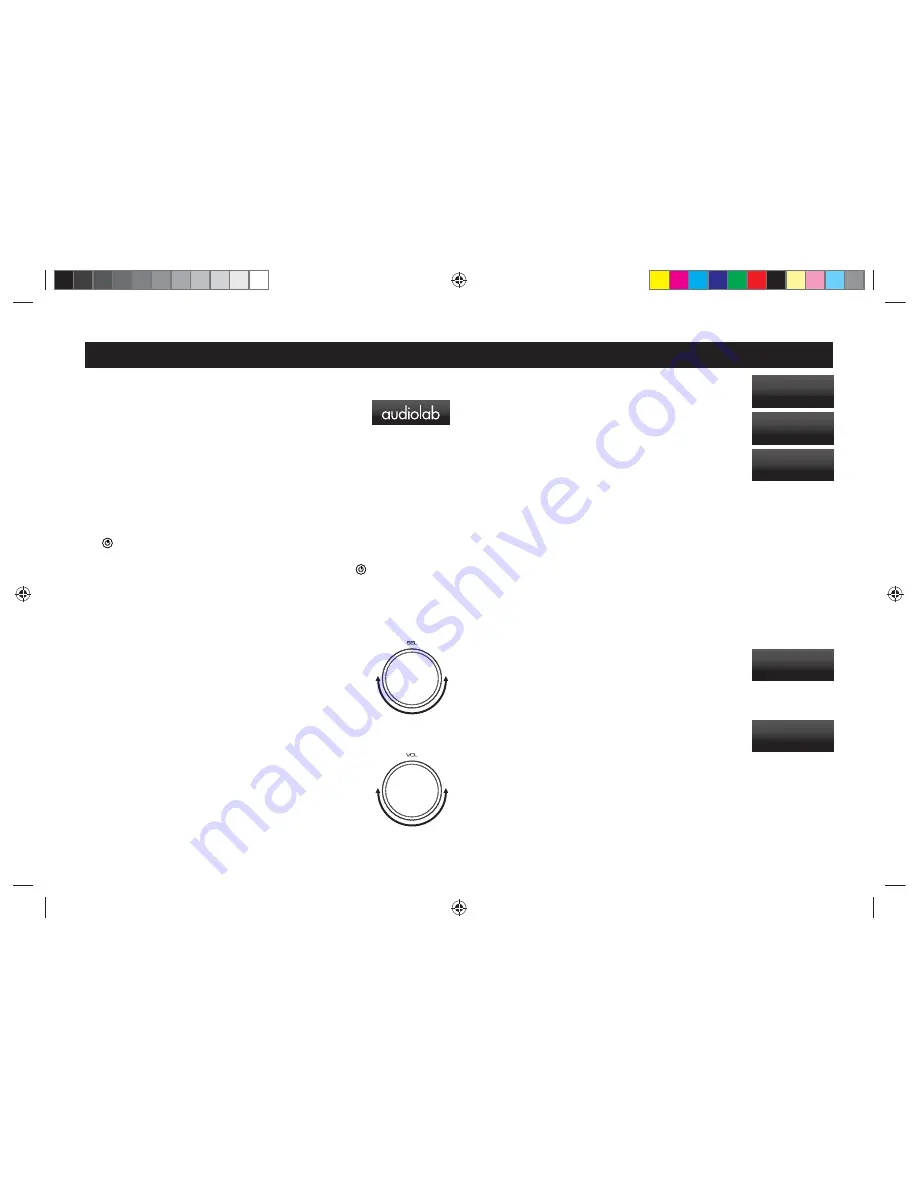
7; !Pqfsbujpo!.!2
Page 6
Switching On and Off
Connect power to all system units, switch the mains on. Switch on all
the source units, and then switch on the power amplifier including
M-ONE.
When switching on:
The power LED illuminates.
When switching off:
Switch off M-ONE, unless it’s trigger enabled,
and then the source units.
Standby Mode
Audiolab M-ONE will be in standby mode when powered on. Press
the
button to bring M-ONE out of standby, the power indicator
LED becomes brighter and the display shows the welcome screen.
You can activate the “auto standby” function by holding the
button for 3 seconds. Using this “auto standby” function, M-ONE
will automatically go into standby mode when there is no signal input
or operation for 20 minutes, when the power indicator LED becomes
dim.
Source Select
Rotate the SEL knob on the front panel to select different source
inputs. M-ONE has COAX, OPT, PC USB, USB A, BT, AUX1 and
AUX2 - in total 7 signal inputs available.
Altering the Volume Level
Rotate the VOL knob on front panel to alter the volume level.
The range is -80dB to +3dB, the factory default volume is -20dB.
If the volume is set to lower than -20dB when unit is shut down, the
default volume will be the last used value when the unit next starts
up. If the volume is set to higher than -20dB, the default volume will
be -20dB when the unit next starts up.
Pressing the VOL knob on the front panel or the MUTE button on the
remote control can toggle the sound on/off.
Switching the display on and off
Press the DISPLAY button on the remote control to cycle through
the display levels.
When the display is set to OFF: Pressing any key will bring the
display on. After a few moments the display will again switch off.
Footnotes on the Display
The M-ONE provides a true reading of the digital input frequency. For example when
a stable 44.1kHz input is present you may see the display vary between 44.100k and
44.1001k. This indicates an error of 1Hz in 44.100kHz and is insignificant. A less stable
source may vary more. This option may be disabled in the menu if you prefer.
When the digital input is off, M-ONE display always shows the nominal value.
Playing a USB input
Install the Audiolab Audio Driver from the CD-ROM provided as an accessory. The
installation instructions are burnt on the CD-ROM, please refer to the file when installing
the software. Connect your computer to M-ONE via USB cable (type A to Type B),
change the Play mode to USB input using the handset or the button on the front panel.
“Unlocked” will be displayed if there is no input signal to the USB
input. When you play a file the digital inputs will lock onto the
input data as soon as there is an input signal for USB. The display
screen will then indicate the presence of a digital signal and show
the output sampling frequency of the music file in your computer.
If the input sampling frequency is 384kHz, the display shows
PCM384 kHz.
If the format of the music file is DSD64, the display shows
DSD2.8MHz.
If the format of the music file is DSD128, the display shows
DSD5.6MHz.
If the format of the music file is DSD256, the display shows DSD11.2MHz.
Display High
Display Low
USB
-28dB
Unlocked
USB
-20dB
DSD 11.2MHz
Display Off
$+021(LQGG




























