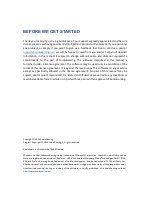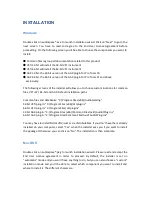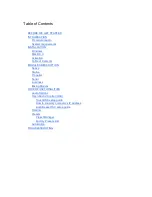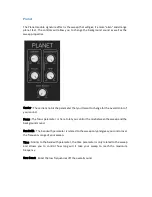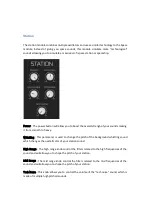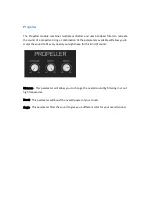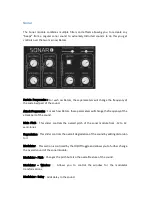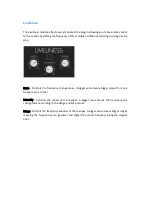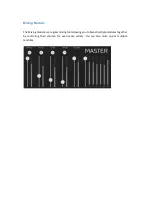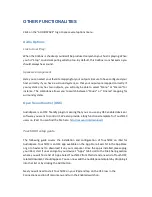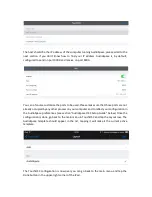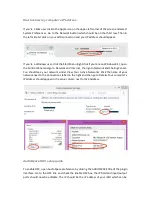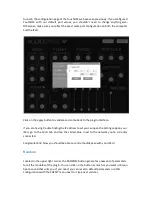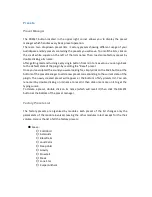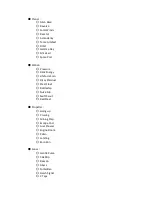INSTALLATION
Windows
Double‐click on audiospace*.exe to launch installation wizard. Click on “Next” to go to the
next screen. You have to read and agree to the End User License Agreement before
proceeding. On the following screen you’ll be able to choose the components you want to
install:
●
Common files regroup all documentation related to this product
●
VSTi 32‐bit will install the 32‐bit VST instrument
●
VSTi 64‐bit will install the 64‐bit VST instrument
●
AAX 32‐bit: the 32‐bit version of the AAX plugin for Pro Tools 10
●
AAX 64‐bit: the 64‐bit version of the AAX plugin for Pro Tools 11 and above
exclusively.
The following screens of the installer will allow you to choose custom locations for common
files, VSTi 32 / 64‐bit and AAX. Default installation paths :
Common files and databanks: “C:\Program Files (x86)\AudioGaming”
32‐bit VSTi plug‐in: “C:\Program Files (x86)\Vstplugins”
64‐bit VSTi plug‐in: “C:\Program Files\Vstplugins”
32‐bit AAX plug‐in: “C:\Program Files (x86)\Common Files\Avid\Audio\Plug‐Ins”
64‐bit AAX plug‐in: “C:\Program Files\Common Files\Avid\Audio\Plug‐Ins”
You may have to install Microsoft Visual C++ redistributables. If you don’t have them already
installed on your computer, select “Yes” when the installer asks you if you want to install
the package. Otherwise, you can click on “No”. The installation is then complete.
Mac OS X
Double‐click on audiospace*.pkg to launch installation wizard. Please read and accept the
End User License agreement in order to proceed. By default, the installer is set on
“automatic” mode and you won’t have anything to do, but you can also choose a “custom”
installation mode and you’ll be able to select which component you want to install and
where to install it. The different choices are:
Summary of Contents for Audiospace
Page 1: ...User s Guide ...