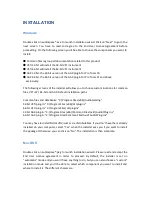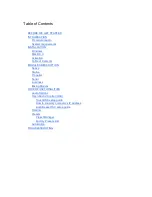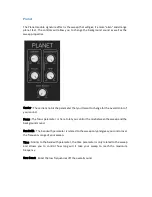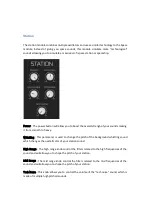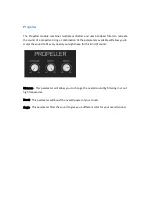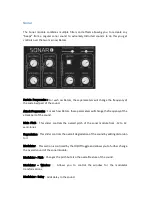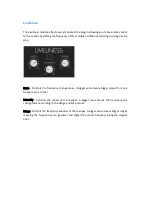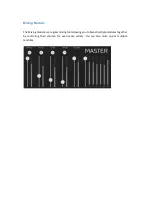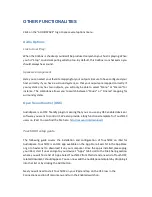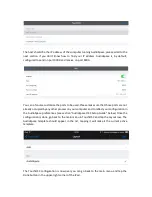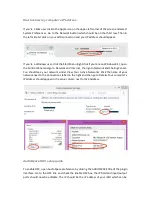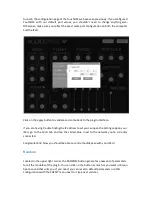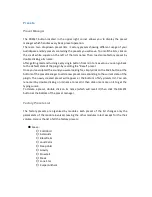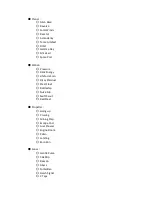Presets
Preset Manager
The PRESET button located in the upper right corner allows you to display the preset
manager which handles every basic preset operation.
There are two dropdown preset lists :
Factory presets showing different usage of your
AudioSpace and
My presets containing the presets you will save. To unroll the lists, click on
the small white square on the left of the lists name. Then, load some factory preset by
double clicking a its name.
After getting mad and turning every single button from min to max value, you can go back
to the default state of the plugin by recalling the “Reset” preset.
Once you’ve sculpted the sound you were looking for, simply click on the SAVE button at the
bottom of the preset manager to add a new preset corresponding to the current state of the
plugin. The newly created preset will appear at the bottom of
My presets
list. You can
rename it by double clicking on its name to recall it then click once more on it to get the
typing cursor.
To delete a preset, double click on its name (which will recall it) then click the DELETE
button at the bottom of the preset manager.
Factory Presets List
The factory presets are organised by modules. Each preset of the list changes only the
parameters of the module involved, leaving the other modules intact except for the their
volume. Here is the list of all the factory presets :
●
Space :
○
Cold Void
○
Asteroids
○
BlazeTrails
○
Loud Calm
○
Deep Void
○
Gravity
○
Slow Fall
○
Stasis
○
Lone Star
○
Kuiper Anthem
Summary of Contents for Audiospace
Page 1: ...User s Guide ...