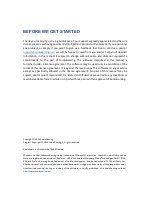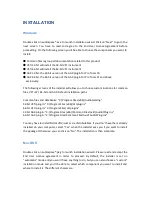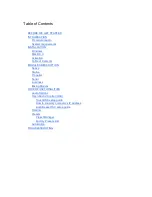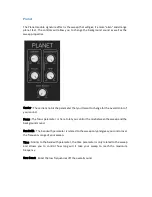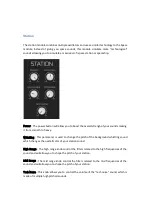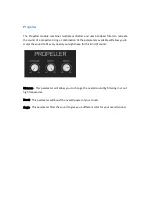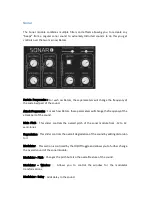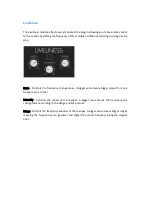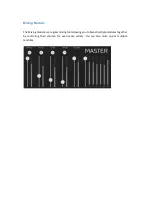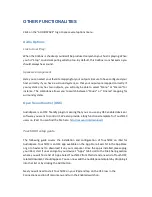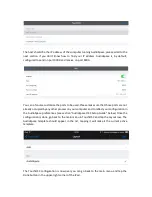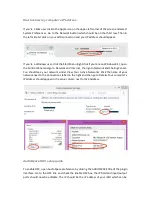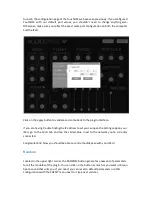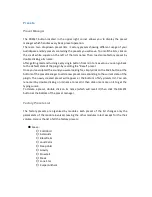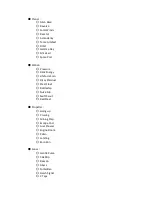OTHER FUNCTIONALITIES
Click on the “AUDIOSPACE” logo to see several options menu.
Audio Options
Link to host ‘Play’
When the tickbox is checked, sound will be produced only when your host is playing. When
you hit “Stop”, sound computing will stop too. By default, this tickbox is unchecked so you
should always hear sound.
Speakers arrangement
Here you can select your favorite mapping for your outputs. Be sure to have configured your
host correctly if you have a surround system, so that your ouputs are mapped correctly. If
your system only has two outputs, you will only be able to select “Mono” or “Stereo” for
instance. The combobox allows you to switch between “Music” or “Cinema” mapping for
surround systems.
Open Sound Control (OSC)
AudioSpace is an OSC friendly plugin, meaning that you can use any OSC enabled device or
software you want to control it. We also provide a fully functional template for TouchOSC
users on iPad. You can find the file here:
http://lesound.io/download/
TouchOSC setup guide
The following guide covers the installation and configuration of TouchOSC on iPad for
AudioSpace. TouchOSC is an OSC app available on the App Store. Search it in the App Store
or go to hexler.net to download it on your computer. Once the app is installed, please plug
your iPad, start iTunes and go to your device’s “Apps” tab Scroll to the File Sharing section
where you will find a list of Apps. Select TouchOSC from this list and a new list of TouchOSC
related document should appear. You can now add the AudioSpace template by dropping it
into that list or by clicking the Add button.
Next you will need to start TouchOSC on your iPad and tap on the OSC row in the
Connections section of main menu and turn the Enabled switch on.
Summary of Contents for Audiospace
Page 1: ...User s Guide ...