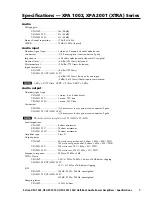®
22
Input Confi g
General Setup
Auto Setup
Speaker Types
Speaker Distance
Speaker Levels
Video Inputs
Video Outputs
Mode
Zone Settings
Network
Adjust to compensate for an off-centre listening
position.
Source Input
:DVD
Incoming Format
:Dolby digital
Incoming Sample Rate :45KHz Out : 48KHz
Incoming bitrate
:192kbps
Dialnorm
:192kbps
-31dBVideo input
:DVD
AudioCompression
:Off
Balance
0dB
P L II Dimension
0
General Settings for your unit.
Menu Panel -
The left-hand panel
lists the setup screens available for
adjustment. The selected menu is
highlighted with a dark blue band.
Adjustment Panel -
The upper right-hand
panel lists the parameters you can change as
a user. The selected line is highlighted with
a dark green band. Lines that cannot be
selected are greyed-out.
Help Screen -
The lower
right-hand panel gives a
short help text for the fea-
ture being adjusted.
Scroll Bars -
These indicate
the position of the displayed
screen within longer menus.
INSTALL TIP
*
n
avIgatIng
tHe
s
et
-u
p
M
enus
M
aestro
M8™
Setup Menus
This section of the manual discusses how to navigate the set-up menus
of your Maestro M8 home theater processor. As you have probably deter-
mined by now, if you have the read the rest of this manual, the Maestro M8
is an incredibly flexible and sophisticated processor that you can literally
“personalize” for use with your performance theater system. While the
set-up menus incorporate a number of default settings that we determined
will work well with many theater systems, you will want to take the time to
go through each of these set-up screens and make the appropriate adjust-
ments to the settings. Once you have made the changes, you will not have
to change these again unless you make equipment or usage settings to your
system.
To get started and view these set-up menus it is very important that you
have one of the video outputs (Component, HDMI or composite) of your
Maestro M8 connected to your video display device (i.e. projector, flat
panel, TV). This is absolutely necessary to see the set-up menus.
In the
event you need to reduce the resolution for troubleshooting, press and hold
the Select button for 3 seconds. This will change the output resolution
down to 480p.
Summary of Contents for Maestro M8
Page 2: ......
Page 4: ...4 Maestro M8 This page was intentionally left blank Please enjoy it ...
Page 6: ... 6 Maestro M8 Another page left intentionally blank ...
Page 49: ......