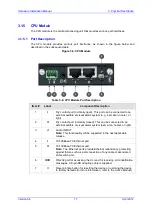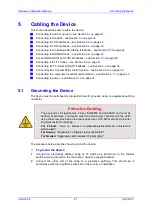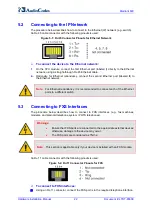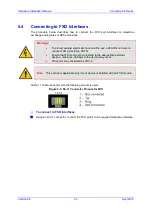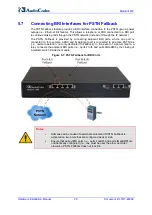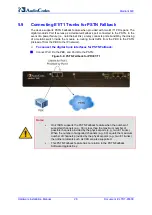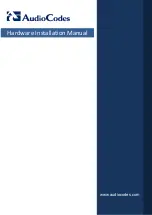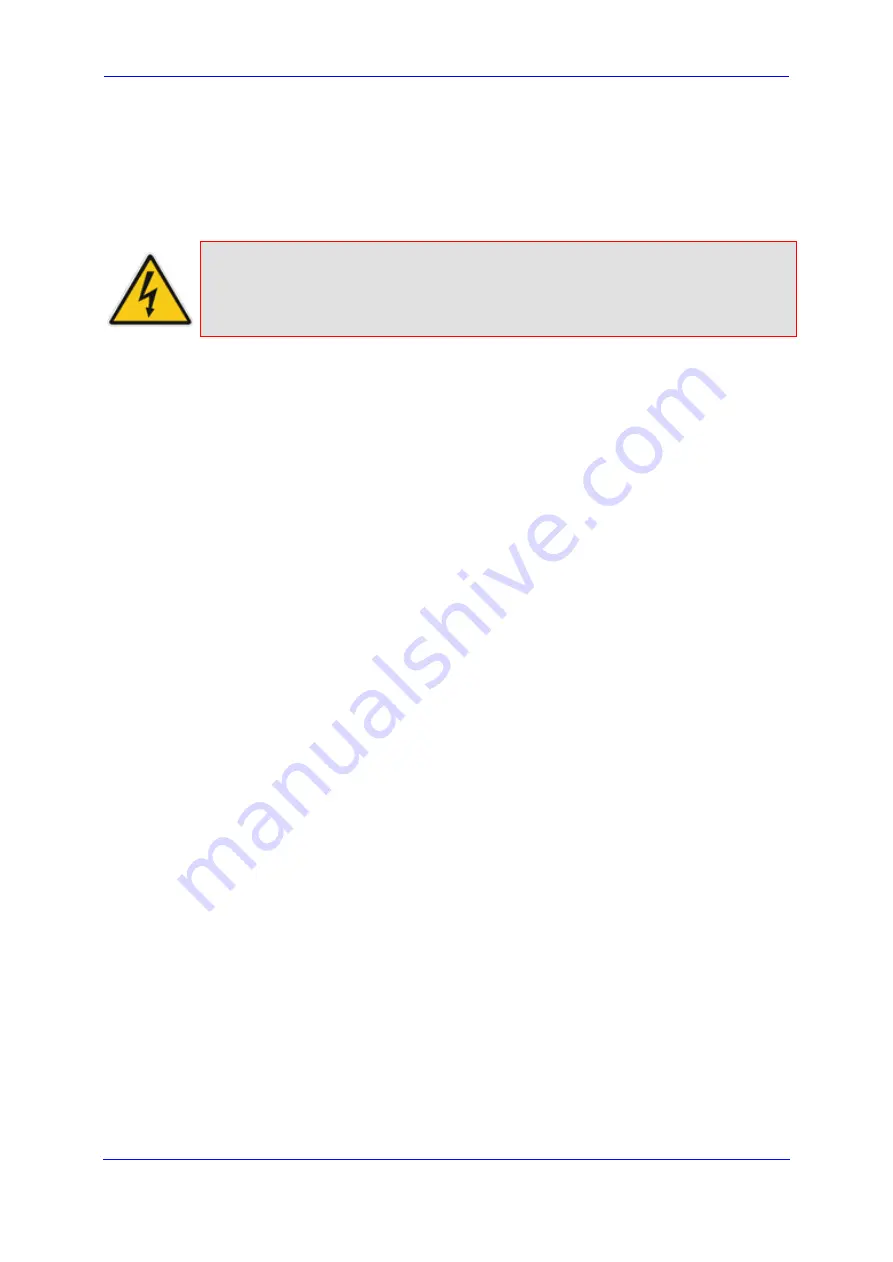
Version 6.6
31
April 2012
Hardware Installation Manual
5. Cabling the Device
5.12 Connecting to Power
The device receives its power from a standard AC electrical outlet. The connection is made
using the supplied AC power cord.
Warnings:
•
Units must be connected (by service personnel) to a socket-outlet with a
protective earthing connection.
•
Use only the AC power cord supplied with the device.
To connect the device to the power supply:
Connect the 100-240V~50-60 Hz power socket, located on the device's rear panel, to
a standard electrical outlet using the supplied AC power cord.