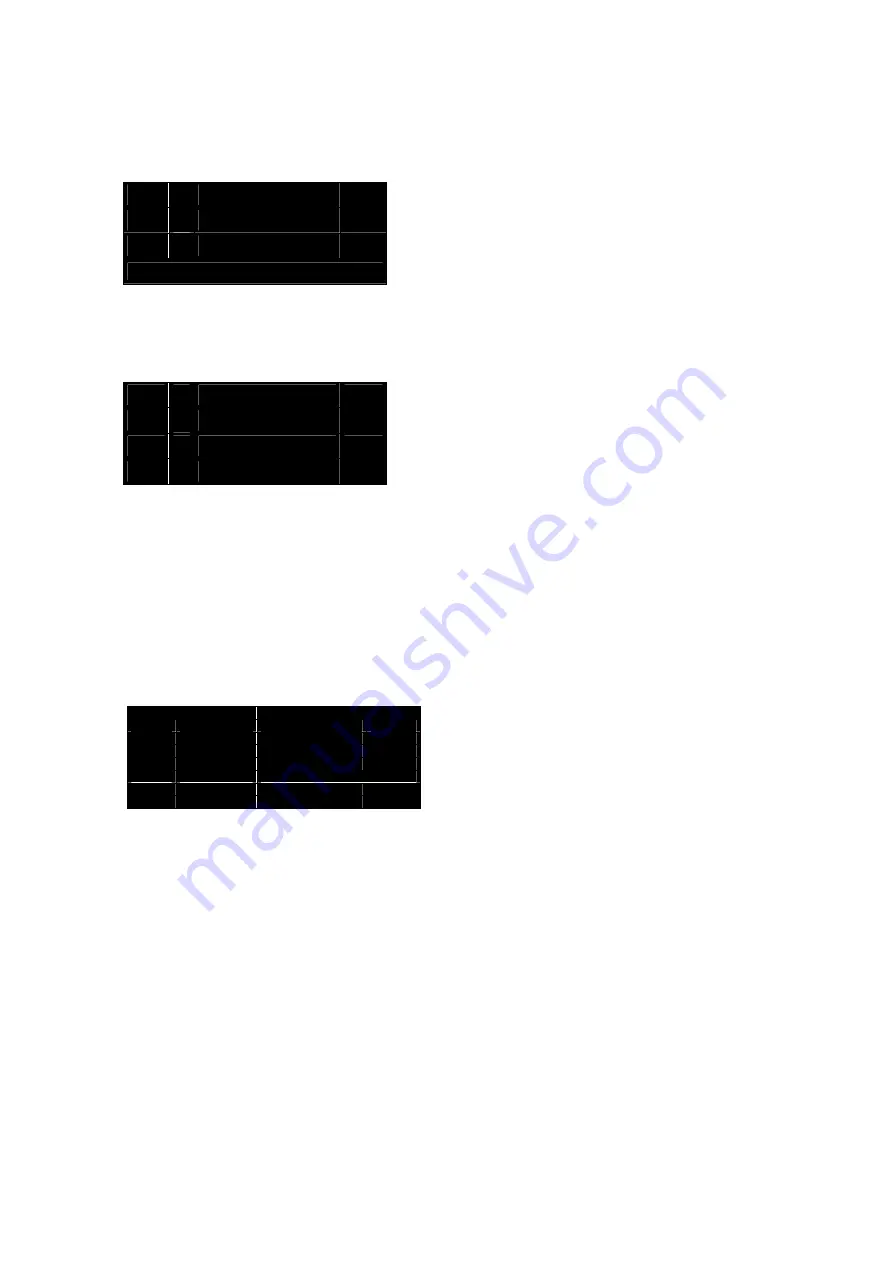
The AF Level Setting Screen.
When this option is selected, the display will first change to the DX2040 selection screen, as
shown below.
The DX2040 Selection Screen.
This screen is used to select the DX2040 for which you
wish to change the AF level.
For each slot that contains an active receiver, a flashing
arrow-head cursor is displayed above the selection
buttons. If any installed receiver is not marked by a
flashing arrow-head cursor, this indicates that the RK6 was unable to read the AF attenuator
setting from that receiver.
Press the button corresponding to the DX2040 for which you wish to change the AF level.
The display will change to the AF level setting screen, as shown below.
The selected DX2040 is shown at the top-left corner of
the screen. The currently programmed AF level is
indicated by the flashing arrow-head cursor to the left of
the option text.
To move the cursor to a different AF level, use the
i
and
j
buttons.
To select the indicated AF level, press the
OK
button.
The display will freeze momentarily while the receiver memory is updated, then it will change
back to the top level menu screen.
If, instead of returning to the top level menu screen, the display remains in the AF level
setting screen with the cursor indicating the original level, this indicates that the programming
was unsuccessful.
To exit from this screen
without
changing the AF level, press the
MENU
button.
The System Info Screen.
This is a read-only screen which mainly displays
static information about the RK6 rack and any
installed DX2040 receivers, as can be seen from
the diagram.
To exit from this screen, press the
MENU
button.
For any vacant slots, the DX2040 serial number will display as
---------
.
If a slot is occupied but the RK6 rack was unable to read the serial number, the display will
show
*********
.
The
MAST-HEAD STATUS
section displays the current status of the mast-head amplifier power
supply.
There are only 4 possible options: -
a.
Both mast-head amplifiers are OFF.
b.
Both mast-head amplifiers are ON.
c.
Mast-head amplifier A = FAULT, mast-head amplifier B = OFF.
d.
Mast-head amplifier A = OFF, mast-head amplifier B = FAULT.
If either mast-head supply is tripped due to a fault causing an excessive current level,
both
supplies will immediately be turned off.
The mast-head current monitor is always active if the amplifier supply is turned on, so any
change in status occurring while viewing this screen will immediately be displayed.
Select DX
d
d
d
d
d
d
DX1
-03
`
-04
-05
-06
dB
SLOT
DX S/N
RK6 S/N
123456-20
BASECODE REV
036-002
1
123456-01
FIRMWARE REV
037-100
2
123456-05
3
123456-06
4
123456-04
MAST HEAD STATUS
5
123456-02
MAST HEAD A =
OFF
6
123456-03
MAST HEAD B =
OFF












