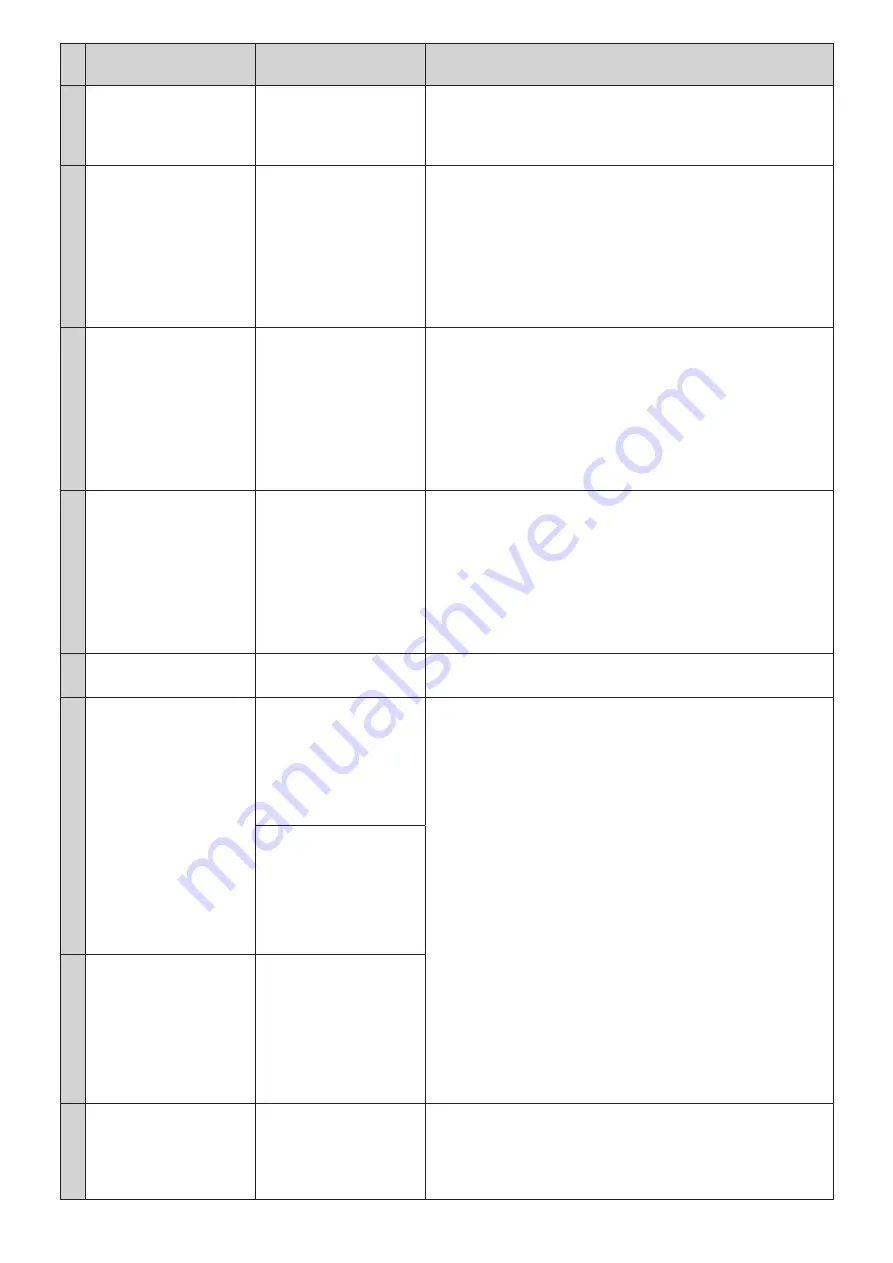
71
Web Remote
CU display
(LED indicators)
State/remedies
24
Failed. Please turn power OFF. IU FW Update Err
Please Turn Pwr OFF
An error occurred during the IU firmware update.
• Turn off the power and restart the CU.
(When the update cannot be performed for the 1st IU, or an error occurs
during the update process and the update cannot be continued.)
25
Completed except serial
numbers below.
Please turn power OFF.
XXXXXXXX
XXXXXXXX
(Displays a list of 8-digit serial
numbers of DUs for which the
update cannot be performed.)
Part of DU Failed
Please Turn Pwr OFF
The DU firmware update has been completed but the update cannot be
performed for some DUs.
①
The serial numbers of DUs for which the update cannot be performed will
be listed on the pop-up screen. Write them down.
②
Turn off the power.
③
Disconnect the DUs with the serial numbers you wrote down.
④
Perform emergency update for the DUs you disconnected in step
③
.
For details on how to perform the emergency update, contact our sales
representative.
26
Completed except serial
numbers below.
Please turn power OFF.
XXXXXXXX
XXXXXXXX
(Displays a list of 8-digit serial
numbers of INTs for which the
update cannot be performed.)
Part of INT Failed
Please Turn Pwr OFF
The INT unit firmware update has been completed but the update cannot be
performed for some INTs.
①
The serial numbers of INTs for which the update cannot be performed will
be listed on the pop-up screen. Write them down.
②
Turn off the power.
③
Disconnect the INTs with the serial numbers you wrote down.
④
Perform emergency update for the INTs you disconnected in step
③
.
For details on how to perform the emergency update, contact our sales
representative.
27
Completed except serial
numbers below.
Please turn power OFF.
XXXXXXXX
XXXXXXXX
(Displays a list of 8-digit serial
numbers of IUs for which the
update cannot be performed.)
Part of IU Failed
Please Turn Pwr OFF
The IU firmware update has been completed but the update cannot be
performed for some IUs.
①
The serial numbers of IUs for which the update cannot be performed will
be listed on the pop-up screen. Write them down.
②
Turn off the power.
③
Disconnect the IUs with the serial numbers you wrote down.
④
Perform emergency update for the IUs you disconnected in step
③
.
For details on how to perform the emergency update, contact our sales
representative.
28
Data acquisition error.
Data Acquisition Err
Failed to acquire data through operation via Web Remote or the CU display.
• Perform the operation again and check whether the same error occurs.
29
Unable to Set
Unable to Set
(1) Unusable characters are contained in the string of letters you have entered.
• Delete unusable characters.
(2) The change cannot be applied because the entered values are out of the
permitted range or the change is not allowed.
• Enter values within the permitted range.
• Check that the unit is in a state where changes are allowed and then perform
the operation again and check whether the same error occurs.
(3) The setting of [Number of Open Mics] (
NOM ) cannot be changed due to
the current number of priority DUs.
• Set a different number for [Number of Open Mics] (
NOM ) or change the
number of priority DUs.
(4) Since recording, recording pause, or file reading process is under way, any
recording-related settings cannot be configured.
• Stop recording and then perform the operation again.
(5) You must turn off the microphones for all of the DUs in order to change
the settings.
• Selecting [Yes] forces the microphones for all of the DUs off and changes the
settings.
Can’t.ReducePriority
30
All DUs will be turned off to
apply the changes. Do you wish
to proceed?
Turn OFF All DU?
31
Unable to control.
Unable to Ctrl
(1) Since recording, recording pause, or file reading process is under way, the
operation cannot be performed.
(2) Due to other reasons, the operation cannot be performed. (Operations
except changing settings cannot be performed.)
• Stop recording and then perform the operation again.











































