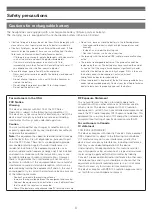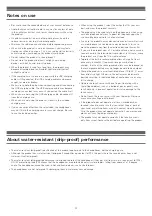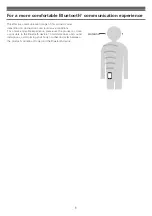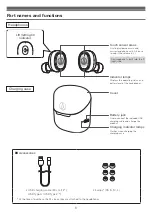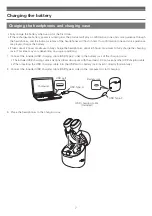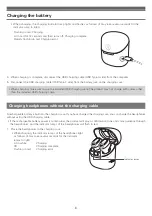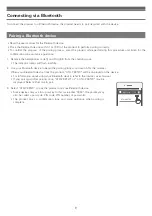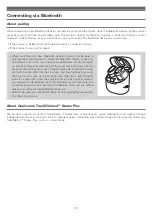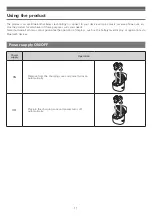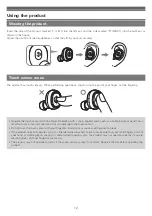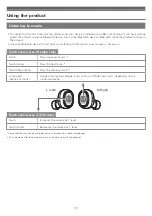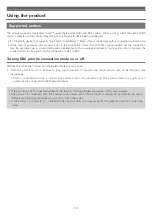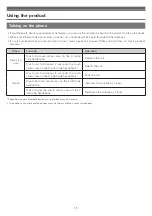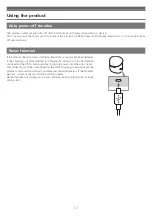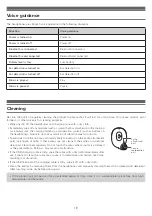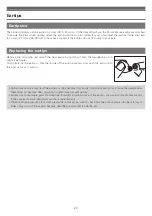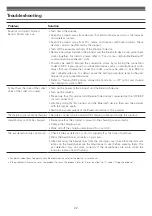17
Using the product
Reset function
If the product does not work, or other malfunctions occur, place the headphones
in the charging case while referring to "Charging the battery" (p.7) for information
on inserting the USB charging cable to provide power, and then do a reset.
Disconnecting and then reconnecting the USB charging cable will reset the
product and should resolve any problem you are experiencing. If the problem
persists, contact your local Audio-Technica dealer.
Resetting does not change any of your settings (pairing information, volume
setting, etc.).
Auto power off function
The product automatically turns off after 5 minutes of not being connected to a device.
Also, if you pause the music and do not wear the product for 30 minutes when the ear detection is on, the product turns
off automatically.