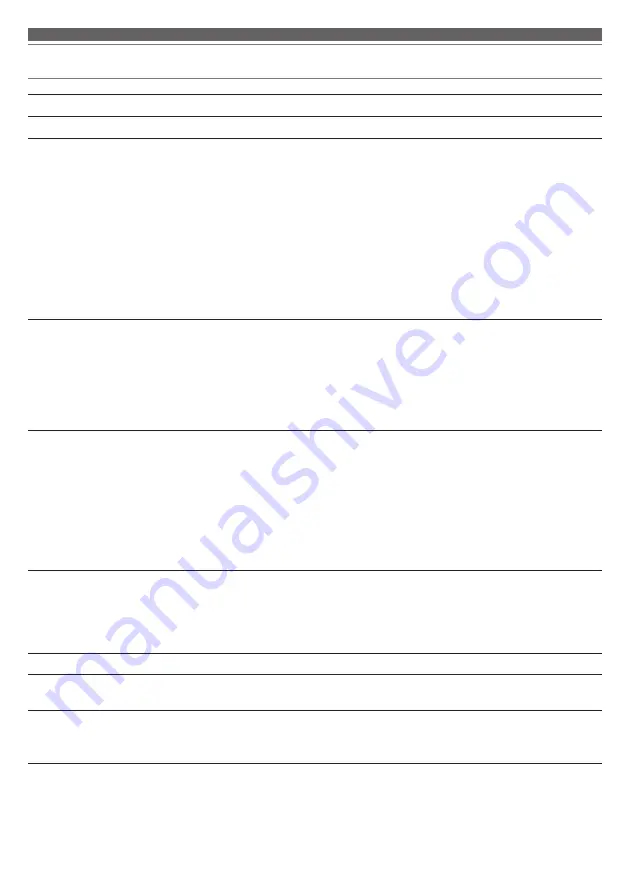
17
Troubleshooting
Problem
Solution
Power is not supplied.
• Charge the product.
Unable to pair.
• Confirm that the Bluetooth device communicates using Ver. 2.1+EDR or higher.
• Place the product and the Bluetooth device within 1 m (3.3') of each other.
• Set the profiles for the Bluetooth device. For procedures on how to set profiles,
refer to the Bluetooth device’s user manual.
• Remove the pairing information for the Bluetooth device then pair the product
with this device again.
• Long touch (about 10 seconds) the upper and center parts of the touch panel
on the product (p.7). The product will switch to the “searching for devices”
pairing state, allowing you to pair with your desired Bluetooth device.
• This product may be displayed as “ATH-ANC900BT”, “BLE_ATH-ANC900BT”, or
both in the Bluetooth device while searching. If both are displayed, select “ATH-
ANC900BT”. If only one is displayed, select that one.
No sound is heard / Sound is
faint.
• Turn on the power of the product and the Bluetooth device.
• Turn up the volume of the product and the Bluetooth device.
• If the Bluetooth device is set to the HFP/HSP connection, switch to the A2DP
connection.
• Move away from obstacles between the product and the Bluetooth device, such
as people, metal or walls, and place the product and device closer together.
• Switch the sound output of the Bluetooth device to the Bluetooth connection.
Sound is distorted / Noise is
heard / Sound cuts out.
• Turn down the volume of the product and the Bluetooth device.
• Keep this product away from devices that emit radio waves such as microwaves
and wireless routers.
• Keep this product away from TVs, radios, and devices with built-in tuners. These
devices can also be affected by the product.
• Turn off the equalizer settings of the Bluetooth device.
• Remove obstacles between the product and the Bluetooth device and place them
closer together.
• Turn off the aptX codec in the Bluetooth device settings before connecting.
Cannot hear the voice of the
caller / Voice of the caller is too
quiet.
• Turn on the power of the product and the Bluetooth device.
• Turn up the volume of the product and the Bluetooth device.
• If the Bluetooth device is set to the A2DP connection, switch to the HFP/HSP
connection.
• Switch the sound output of the Bluetooth device to the Bluetooth connection.
The product cannot be charged. • Securely connect the included USB charging cable and charge the product.
Sound is delayed (video and
audio are out of sync).
• Refer to “SBC priority connection (for when sound is significantly delayed)”
(p.18) and change the connection codec to SBC.
Noise cancelling or hear-through
does not seem to work.
• Confirm that the function indicator lamp is lit green.
• Confirm that the product is properly positioned over your ears.
• The ambient noise may not match the cancelling frequency.
• For details about how to operate your Bluetooth device, refer to the device’s user manual.
• If the problem still remains, reset the product. To reset the product, refer to “Reset function” (p.14) under “Using the
product”.





































