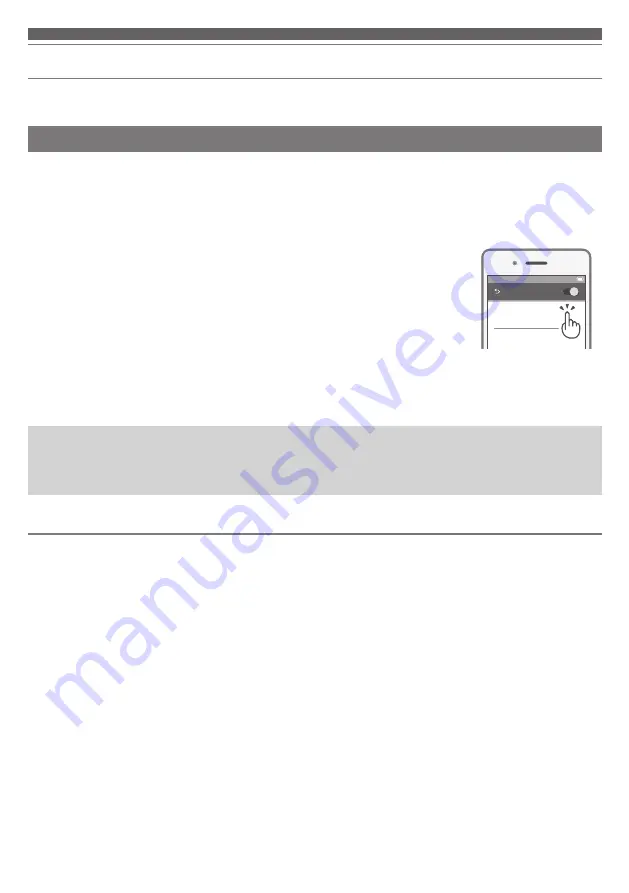
10
Connecting via Bluetooth
Pairing a Bluetooth device
• Read the user manual for the Bluetooth device.
• Place the Bluetooth device within 1 m (3.3') of the product to perform pairing correctly.
• To confirm the progress of the pairing process, wear the product while performing this procedure and listen for the
confirmation tone and voice guidance.
1. Remove the headphones (L (left) and R (right)) from the charging case.
• The indicator lamps will flash in white.
2. Use your Bluetooth device to begin the pairing process and search for the product.
3. Select “R_ATH-ANC300TW” to pair the product and your Bluetooth device.
• The product plays a confirmation tone and voice guidance.
4. When a pop-up “requesting to pair through Bluetooth” is displayed on the
Bluetooth device, select “Pair”.
• The following are displayed on the Bluetooth device, indicating that pairing is complete (the display may vary by
device).
R_ATH-ANC300TW: Connected
L_ATH-ANC300TW: Not connected (may not be displayed depending on the device)
• “R_ATH-ANC300TW”, “BLE_R_ATH-ANC300TW”, or both may be displayed when pairing. If both are displayed,
select “R_ATH-ANC300TW”. If only one is displayed, select that one.
• Some devices may ask for a passkey when pairing. In this case, enter “0000”. The passkey may also be called a
passcode, PIN code, PIN number, or password.
100%
12:00
Bluetooth
ON
R_ATH-ANC300TW
To connect the product to a Bluetooth device, the product needs to pair (register) with the device.
The product supports Qualcomm TrueWireless™ Stereo Plus, which reduces sound interruption and latency through
independent transmission on each side.
This feature requires connection with a Bluetooth device that supports Qualcomm TrueWireless™ Stereo Plus, such as a
compatible smartphone.
When the Qualcomm TrueWireless™ Stereo Plus connection process is complete, the following messages will display
on the device.
R_ATH-ANC300TW: Connected
L_ATH-ANC300TW: Connected
About Qualcomm TrueWireless™ Stereo Plus























