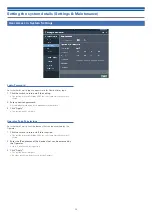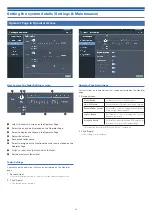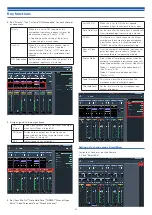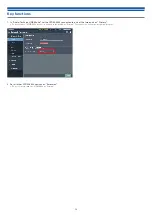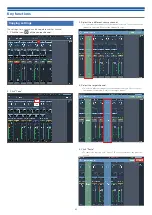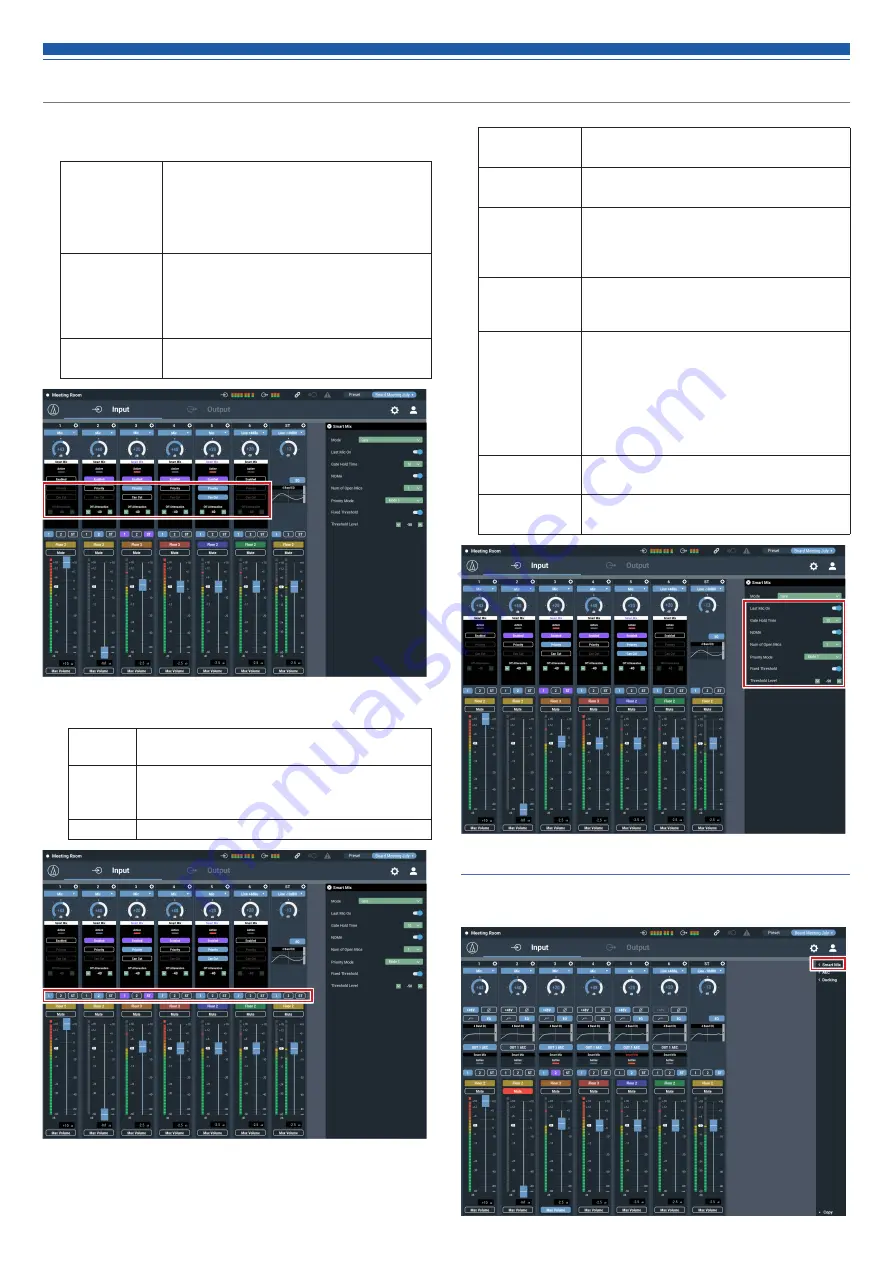
53
Key functions
4. Set “Priority”, “Can Cut”, and “Off Attenuation” for each channel,
as necessary.
Priority
When this is set to ON, the gate of this
microphone input channel opens first over the
other channels whose “Priority” is OFF.
• Depending on the setting of the priority
mode, the gate may not open.
Can Cut
When this is set to ON for a channel whose
“Priority” is ON, the gates of the other
channels whose “Priority” is OFF close upon
opening of the gate of this microphone input
channel.
OFF Attenuation
Set the attenuation level when the gate of the
microphone input channel is closed.
5. Assign signals to the output buses.
ON
(Purple)
Audio signals processed by SmartMixer are output
when SmartMixer is turned ON.
ON (Blue)
Assigned to an output bus. Audio signals not
processed by SmartMixer are output even when
SmartMixer is turned ON.
OFF
Not assigned to any output bus.
6. Set “Last Mic On”, “Gate Hold Time”, “NOMA”, “Num of Open
Mics”, “Fixed Threshold”, and “Threshold Level”.
Last Mic ON
When this is set to ON, the last opened
microphone input channel gate remains open.
Gate Hold Time
Set the time after the audio input is ceased until
the microphone input channel gate is closed.
NOMA
This function is used to attenuate the output
according to the number of open microphone
input channel gates. It is recommended that
“NOMA” be set to ON to prevent howling.
Num of Open
Mics
Limit the number of microphone input channel
gates that open simultaneously. Change this
value according to the operating method.
Priority Mode
Either mode of the following applies when the
number of microphone input channel gates that
currently open reaches the “Num of Open Mics”.
Mode 1: Channels cannot be opened even if
their "Priority" is ON.
Mode 2: Channels can be opened if their
"Priority" is ON.
Fixed Threshold
This function locks the level at which the
microphone input channel gate opens.
Threshold Level
Set the level at which the microphone input
channel gate opens.
Setting gain sharing mode SmartMixer
Configure all settings using Web Remote.
1. Click “Smart Mix”.