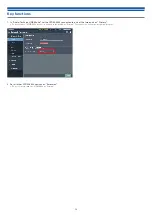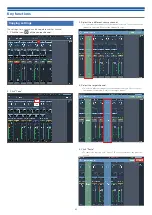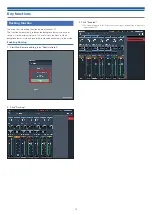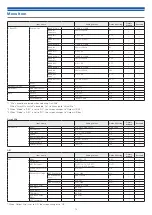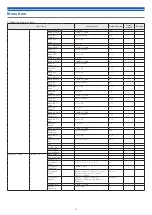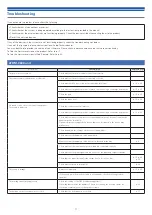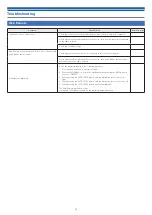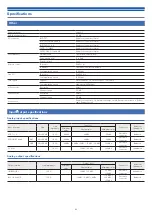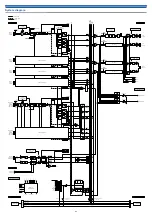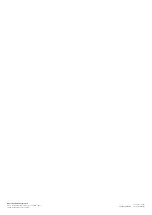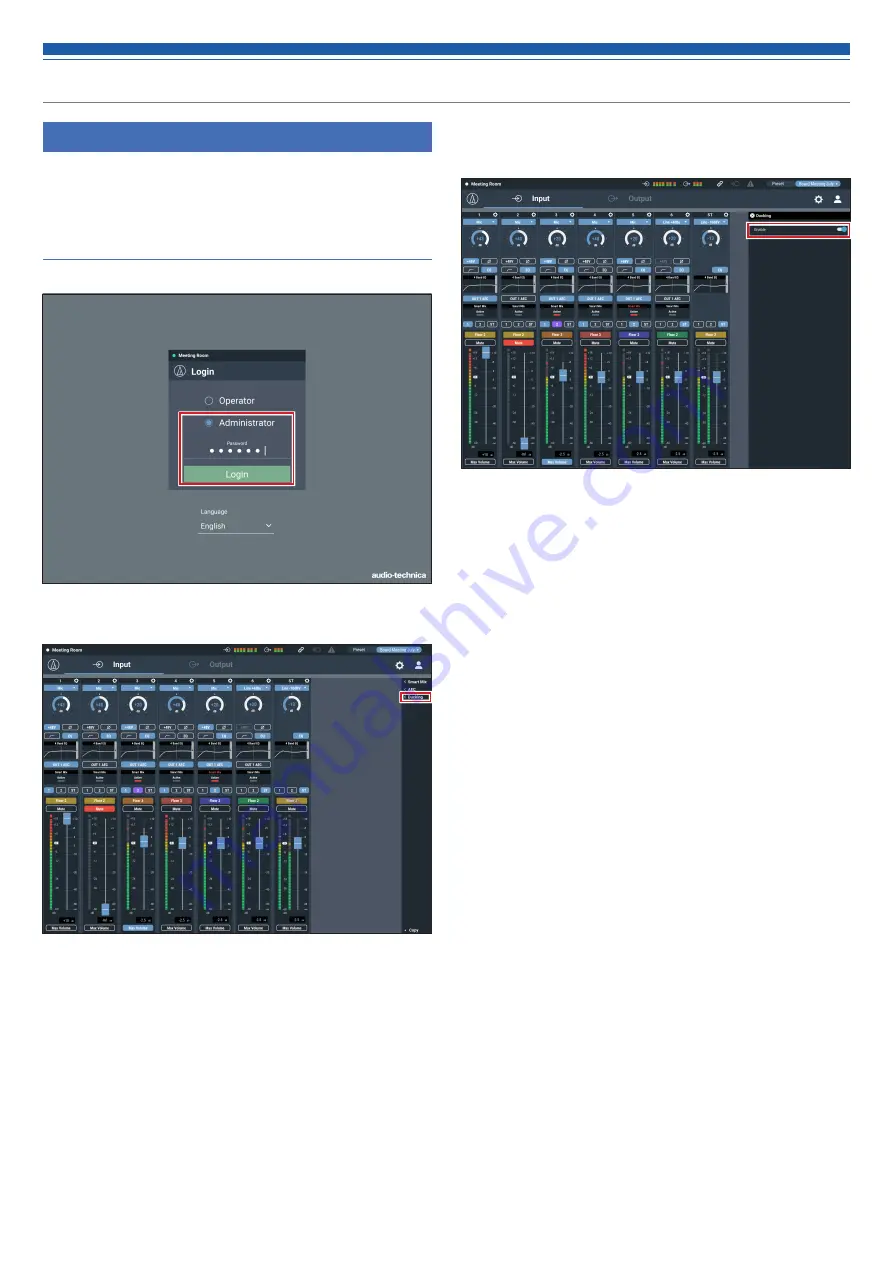
70
Key functions
Ducking function
The mixer has a ducking function on input channel ST.
The function automatically reduces the background music volume or
returns it to the original volume. It is useful for situations in which
background music is playing and there are announcements to be made.
Enabling Ducking
1. Start Web Remote and log in as “Administrator”.
2. Click “Ducking”.
3. Click “Enabled”.
• The signal assigned to BUS1 becomes the trigger, and ducking is applied to
input channel ST.