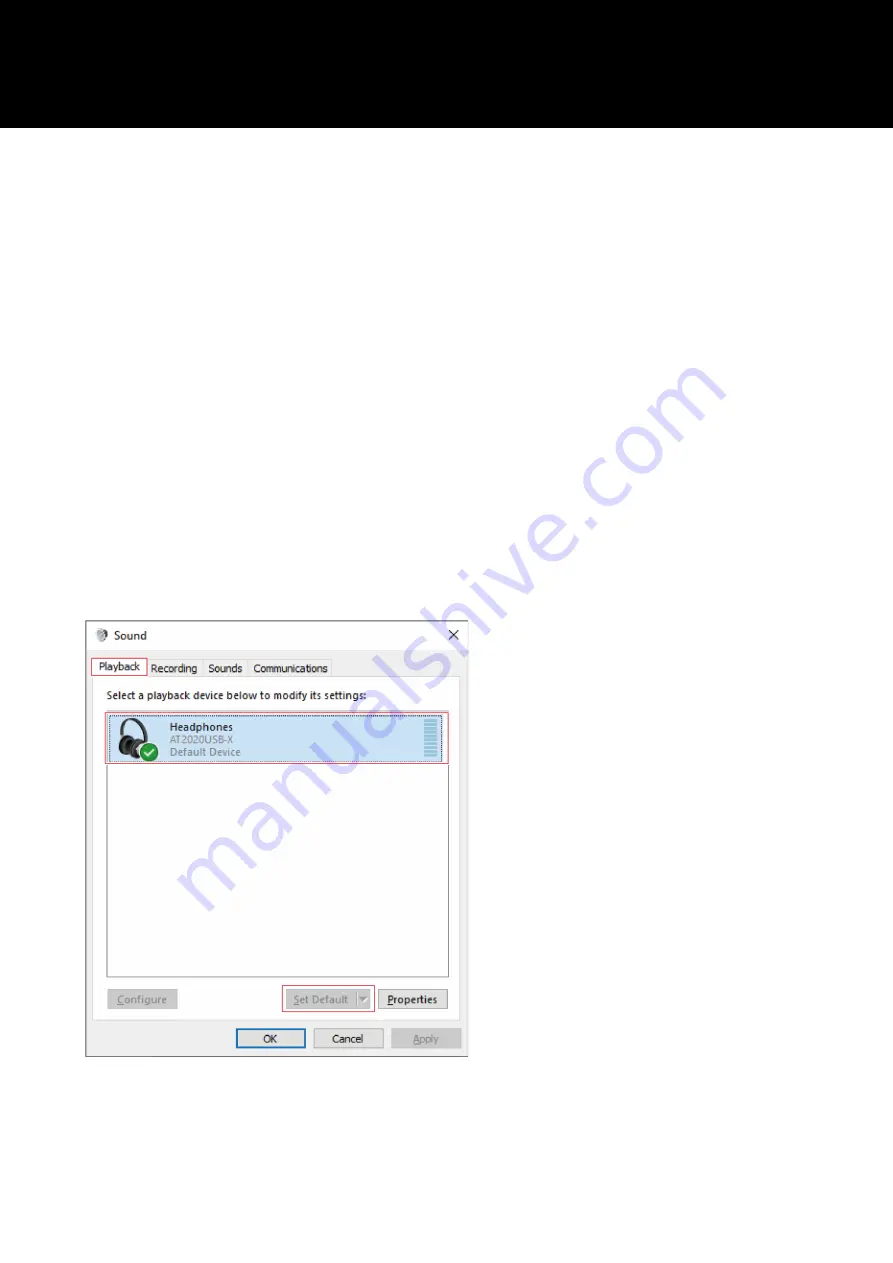
31
For Windows 8.1
1
Use the USB cable to connect the product to a computer.
2
Confirm that the mute indicator lamp on the product lights.
•
The computer automatically recognizes the product and the driver is installed on the computer. In the lower
right part of the screen, a message appears indicating that new hardware has been found or a notification
appears indicating that the driver software has been installed.
3
Right click "Start Menu", and select "Control Panel".
4
Select "Sound".
5
In the "Playback" tab, confirm that the product is selected.
•
If the product is not selected, select the product, and then click "Set Default".
•
If you are using commercially available recording software to record audio, refer to "Microphone privacy
settings" (p. 32) to configure the settings.
Summary of Contents for AT2020USB-X
Page 1: ...AT2020USB X Cardioid Condenser USB Microphone User Manual English ...
Page 12: ...11 3 Under App permissions select Microphone 4 Check that Microphone access is set to On ...
Page 15: ...14 3 Select Sound 4 Under Advanced select More sound settings ...
Page 40: ...39 5 In the Input tab confirm that the product is selected ...
Page 52: ...51 Dimensions ...
Page 54: ...53 Polar pattern Frequency response Polar pattern Frequency response ...
















































