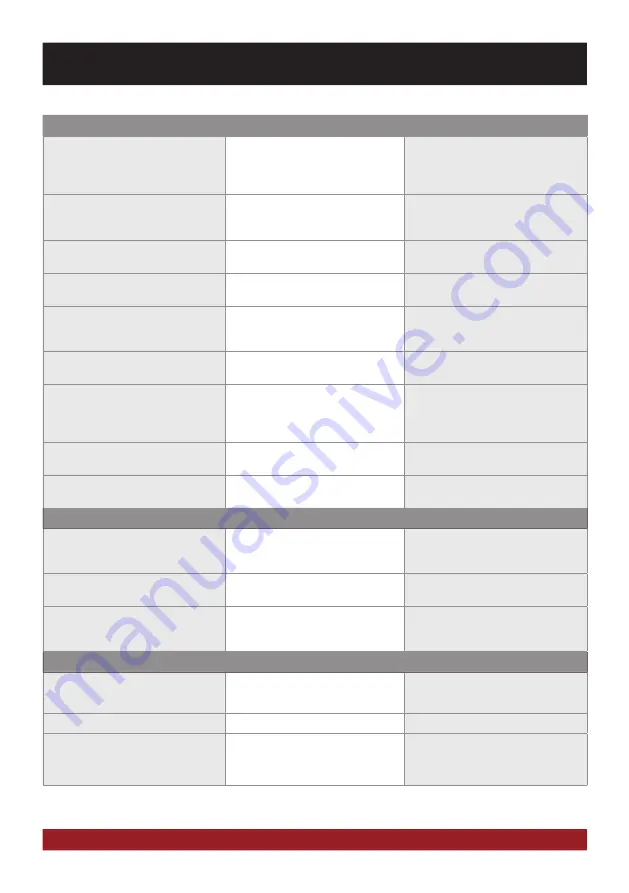
44
TROUBLESHOOTING
Problems
Causes
Remedy
Navigation
The navigation application will not start.
The software is not compatible with the
device.
Check the compatibility of software with
Windows CE 6, or get yourself a compatible
version.
The software was not installed on the
device properly.
Check the settings under Apps - Options
- System and if necessary, correct the
navigation software path.
The license of the installed software or the
useful life has expired.
Contact the software supplier.
The device isn‘t able to find your current
location or the route guidance is disturbed.
The included GPS antenna is not or not
correctly connected.
Check the GPS antenna connection or get a
new one in case of defect.
You are in an area with weak or no GPS
signal, such as in a tunnel or on a remote
road.
Continue driving until the GPS signal is
available again.
The route guidance does not match with
the current road or the map is is wrong.
The navigation software is not up to date.
Update the software or contact the software
supplier.
The navigation system does not show the
shortest way.
The navigation software considers many
factors in determining a route, such as the
condition of the roads, traffic rules, one-
way streets, major roads, etc.
Usually the navigation software selects
a route which is a good compromise and
most immediate to the goal.
On the displayed map
is nothing to see.
The display scale of the map is set too large
or too small.
Change the ratio of the display scale, until
the map is properly displayed.
A brief loss of the GPS signal.
Continue driving until the GPS signal is
available again.
Radio
No radiostation was found with the auto-
matic station search.
Under PTY a program type is selected,
which is not availabe in the current area.
Select „None“ under PTY. Then, the search
for a certain program type is disabled.
AF or TA is activated.
Disable the AF and TA function and start the
search again.
Antenna system works improperly
Check the plug connection of the original
antenna to the radio or check the car
antenna system
E-Link
No connection.
Follow the notes on page 28.
Generally Android should work from version
4.0.3. upwards.
The Android device is not compatible.
Use another Android device.
No sound.
No Bluetooth connection.
Activate Bluetooth and coupling the device.
Note that in an E-LINK coupling, the
Bluetooth audio output connection must
be enabled.





































