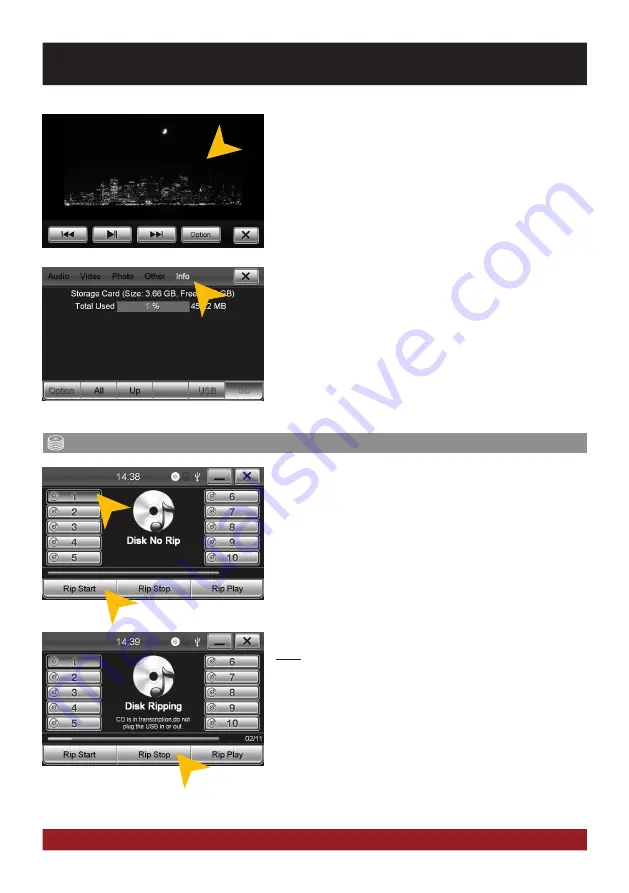
26
Virtual Disk
(optional)
Tap on „Info“ to view the memory information of each storage
locations.
Here you can view the file categories and the used disk space
on the selected storage location.
The usage is displayed in percent and in kilobytes/megabytes/
gigabytes.
HOW TO CONVERT
The Virtual Disk feature allows you to convert audio CDs into
MP3 format. For this purpose it is always necessary that a USB
stick is connected.
How to read a CD:
- Open Virtual Disk under APPS.
- Connect a USB stick and insert a CD
- The playback of the inserted CD will start automatically
- Select a disc number on which position the
the CD should be ripped and stored.
Note:
If „Disk Ripped“ is displayed in the center of the screen
the CD songs are already available - they will be overwritten as
soon as you select „Start Rip“. If „Disk No Rip“ appears under
a selected disc number, no ripped CD is available.
Select „Rip Start“. The progress bar shows the current prog-
ress of currently ripping title and all the total title numbers (e.g.
2 of 11).
Select „Rip Stop“ to cancel the process. All previously ripped
songs remain on the drive.
Once you have open an image file, you can start a slideshow
of all the pictures stored in the directory. Tap on the image and
the playback options are displayed.
BASIC FUNCTIONS






























