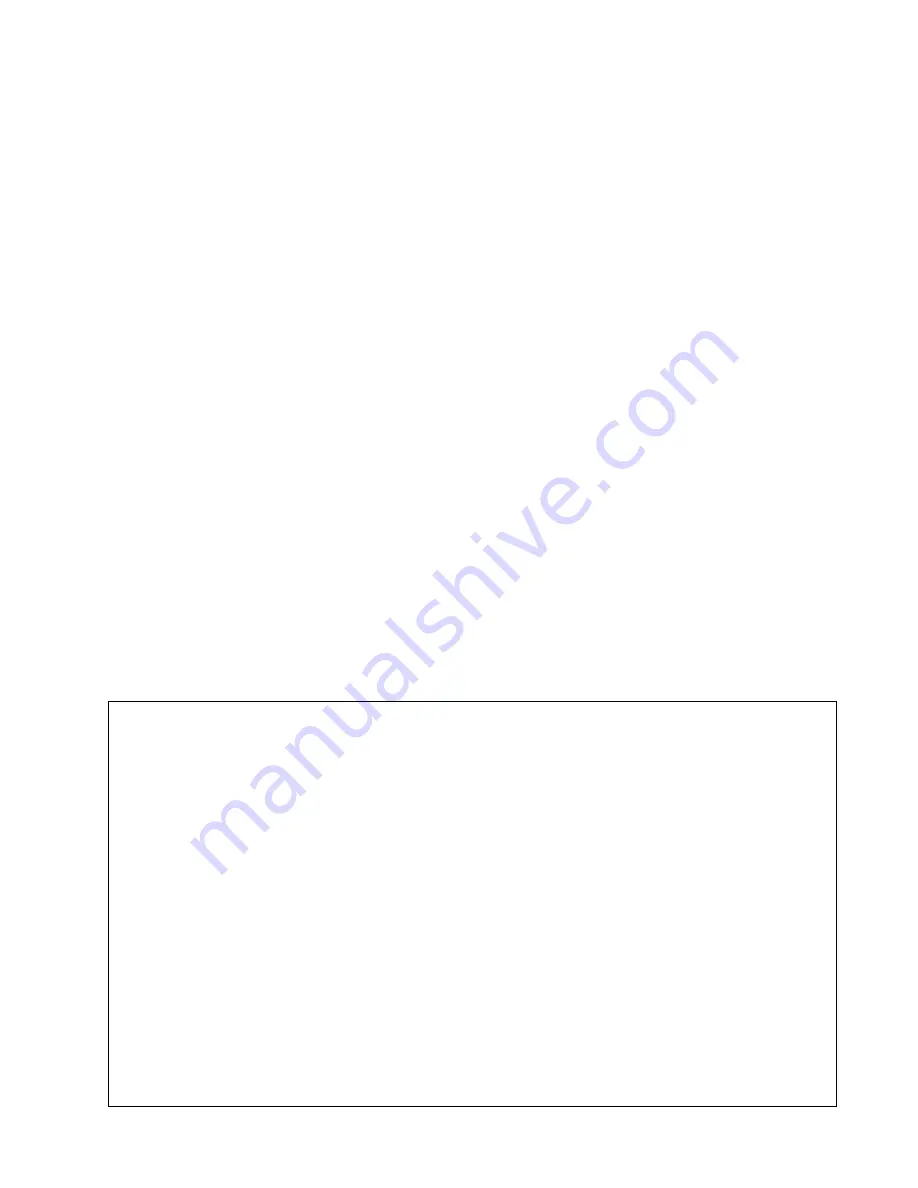
6 Audio Authority
®
Model HMX-244 User Manual
3.0 plannIng a MatrIX systeM
• Before installation, test the equipment for compatibility.
Temporarily connect all of the sources, audio receivers,
and displays to the matrix using short HDMI cables
to verify basic compatibility and function. If any
incompatibilities occur, connect the source and display
or audio receiver without the matrix in the signal path for
further HDMI troubleshooting.
• Since all of the displays connected to a particular source
will be receiving the same video signal resolution and
format (e.g. 1080p@60Hz) produced by the source,
make sure the source is set up to output the highest
resolution that
all of the displays can accept
. For
instance, if one display can accept a maximum input
resolution of 720p, all of the sources are limited to
720p output, and all displays will receive a maximum
resolution of 720p. This consideration is particularly
important if the TVs have a wide range of resolution
capabilities because the highest resolution sets may not
be allowed to perform to their best advantage.
• HDMI cable lengths should be kept as short as
possible. Use the Cat 5 output for cable runs over 50
feet. High resolution settings, refresh rate, and/or deep
color require increased bandwidth, and may effect the
maximum cable run length that can be achieved.
4.0 connectIng tHe Hardware
• Turn off equipment that will be connected to the matrix.
Mount the matrix in an equipment rack if desired, using
the included rack ears. Otherwise, place the matrix on a
flat surface with adequate ventilation and access to the
front and rear panels.
• Connect a high quality HDMI cable from each HDMI
source to an input of the matrix. Cable lengths should be
kept as short as possible.
• Connect the outputs of the matrix to their destination
devices using HDMI cables
OR
dual Cat 5 cables at
each output – both types of output ports
may not
be
used at once. Use 1380R Cat 5 zone receivers where
cable lengths of 50 feet* or more are required. Either
TIA/EIA 568A or 568B standards may be used provided
it is straight through and not crossover. HDMI cables
perform differently depending on quality of cable and the
source equipment used.
• Connect the power adapter to an AC outlet and then to
the matrix.
• If you are using the RS-232 control function, connect a
standard serial cable from the controller to the HMX-244
RS-232 port.
• Turn on the HDMI sources and displays. Turn on the
matrix and after a pause for HDCP handshaking,
observe the source signals on the displays. The
HMX-244 front panel LEDs light, indicating the active
sources in each zone.
* Proper function of HDMI matrix routers and distribution
systems depends on the use of high quality HDMI cables
with low loss, high bandwidth signal handling capabilities.
The distance specification cannot be guaranteed unless
cables used throughout the system meet these high
standards.
gettIng tHe Best results usIng HdMI
Many factors influence the performance of an HDMI switching system. Consider the following precautions to
ensure the best system performance.
• Resolution tracking.
Refer to 3.0 “Planning a Matrix System” Set up the sources to output the best resolution
that all TVs can accept.
• Source resolution and video/sound quality.
Sources, such as satellite receivers or cable boxes may output
at lower resolutions or deliver extremely compressed video material, yielding poor results. Consider the
sources when planning and troubleshooting your system.
•
Output display devices.
The quality of the output signal depends largely upon the type and quality of the
HDMI display devices used.
•
Connection cables.
HDMI cable design and quality are extremely important in long cable runs where
capacitance can severely degrade performance. Use premium cables; low quality cables are susceptible to
interference. Always use good strain relief methods to prevent cables from becoming loose over time.
•
Distance between the sources and the displays.
Using premium quality cables the sources may be located
up to 20m from the matrix, and the matrix may be up to 15m from each display device. Longer distances are
possible using advanced HDMI extenders with DDC correction.
•
Interference.
Nearby electrical devices can negatively affect signal quality. For example, older computer
monitors often emit strong electromagnetic fields that can interfere with the performance of adjacent video
equipment.






























