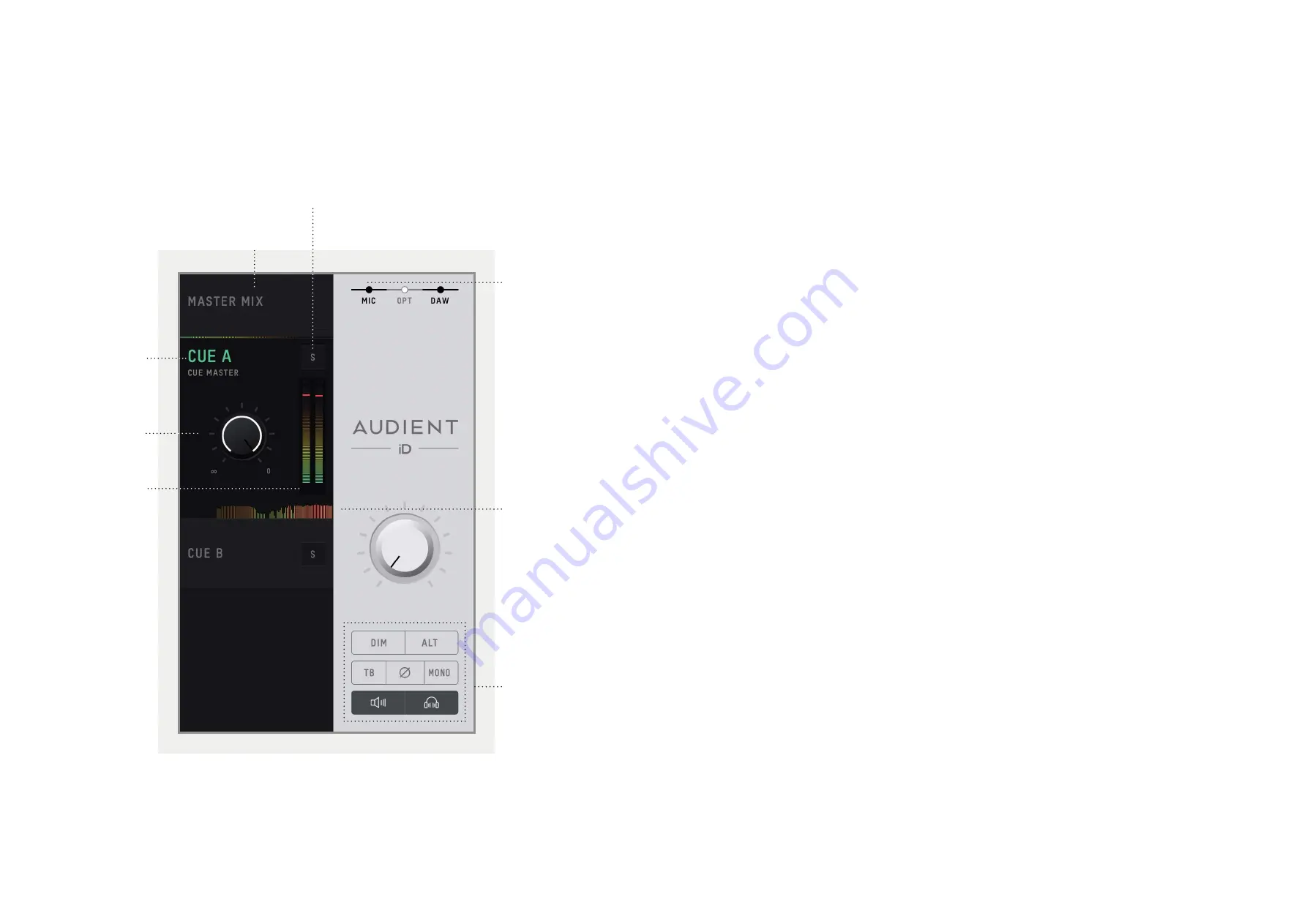
24
25
Master Section Features
Mix Selection
Clicking on one of mixes allows you to make
changes to that mix. When a mix is selected, it
expands to reveal additional controls for that
mix.
Cue Mix Name
Double clicking on a Cue Mixes name allows
you to rename the Cue Mix. If for example you
were creating mixes for four separate band
members, you could name them ‘Drummer’,
‘Guitarist’, ‘Bassist’... etc.
Mix Solo
The Solo button allows you to audition each
of the Cue mixes through your monitors.
Mix level
The Mix level allows you to control the overall
level of the Cue mix that is sent to the outputs.
Mix Meters
The Mix meters show the master signal level
of the selected mix.
Chronometer
The Chronometer allows you to see not only
the current signal level but also the signal
level from a few seconds previously.
This can be great to track down a sudden
loud transient on a particular cue mix or to
monitor the change in level over time as you
make changes to a mix.
Channel Views
These three buttons allow you control which
of the three channel types are shown in the
mixer. If for example you weren’t using the
digital inputs for a particular project, you can
simply hide the optical channels by clicking
on the OPT control.
Mix Selection
Mix Solo
Cue Mix Level
Channel Views
Mix Meters
Chronometer
Monitor Controls
Cue Mix Name
























