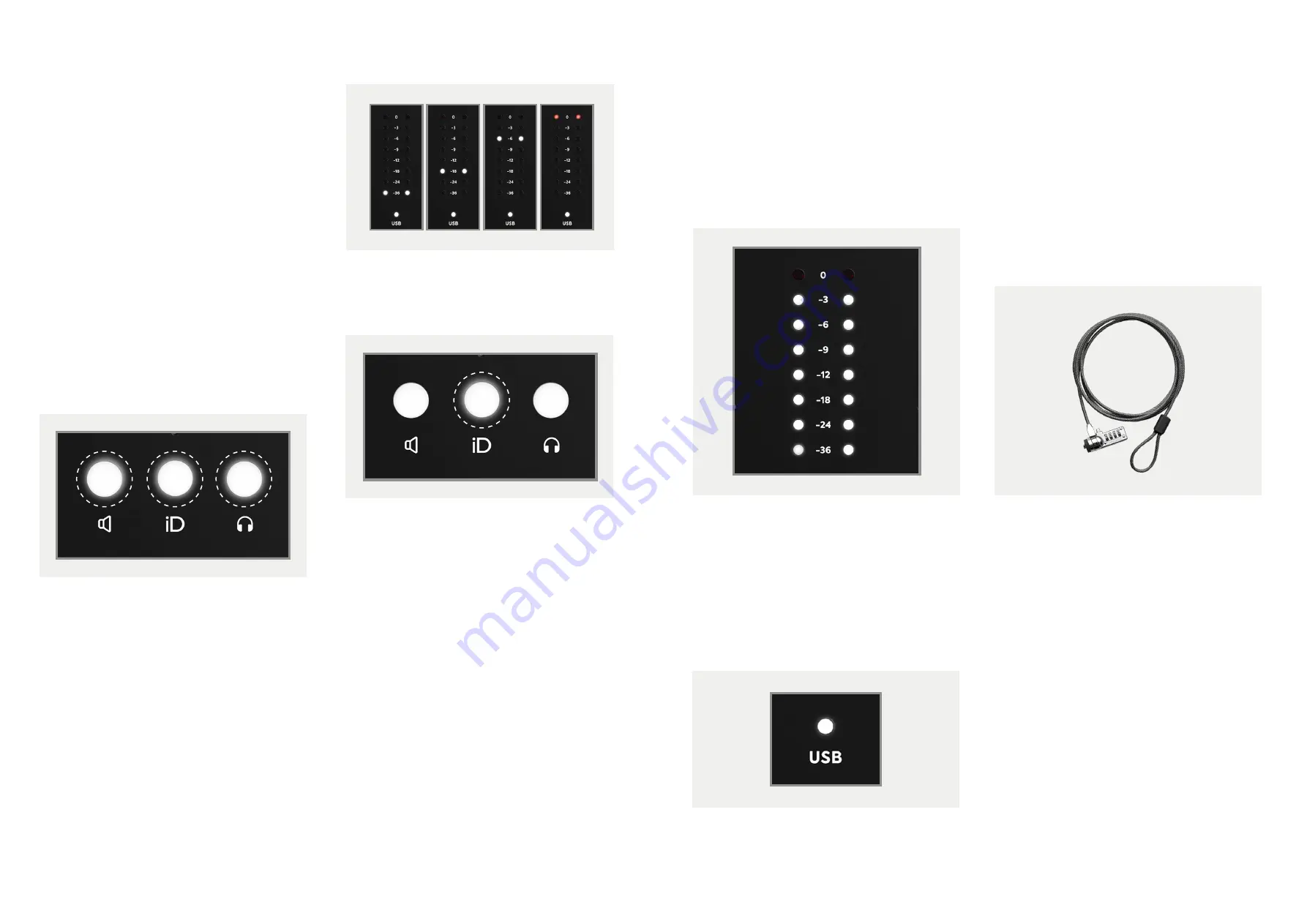
18
19
iD Button
The iD button provides extra functionality in
the form of an assignable function button, or
it can be used to activate iD14’s
ScrollControl
which turns the encoder into a virtual scroll
wheel allowing you to control compatible
parameters within your DAW or plugins.
When the iD button is set as a function button,
the encoder will continue to control the output
that was previously selected. The iD button is
assigned in the iD app.
Monitor Control
iD14 provides excellent monitor control
functionality using the large aluminium
encoder and the encoder buttons.
As such, it is possible to control main
loudspeaker and headphone volumes with a
perfectly matched stereo volume control
on the main unit.
The three encoder mode buttons allow you
to change what the encoder controls. The
button that is selected will be illuminated.
Loudspeaker and Headphone
Buttons
Pressing the speaker or headphone button
allows the encoder to control the level of the
selected output. The volume of the output is
displayed on the meter LEDs and a press of
the encoder will mute the output.
When a selected output is muted, the
corresponding encoder button will flash,
repeatedly until unmuted.
Hardware Metering
The 8-segment hardware meters indicate
playback level of the iD mixer app, so it is
suggested that end users observe their DAW
metering for input levels.
Status LED
The status LED indicates connection via
USB to your computer. A solidly lit light means
that there is stable communication between
iD14 and your computer.
Kensington Lock
For those who work in educational
establishments or in situations where your
equipment is public facing and subject
to possible theft opportunities, we have
provideda Kensington lock hole to enable you
to protect your iD14.
























