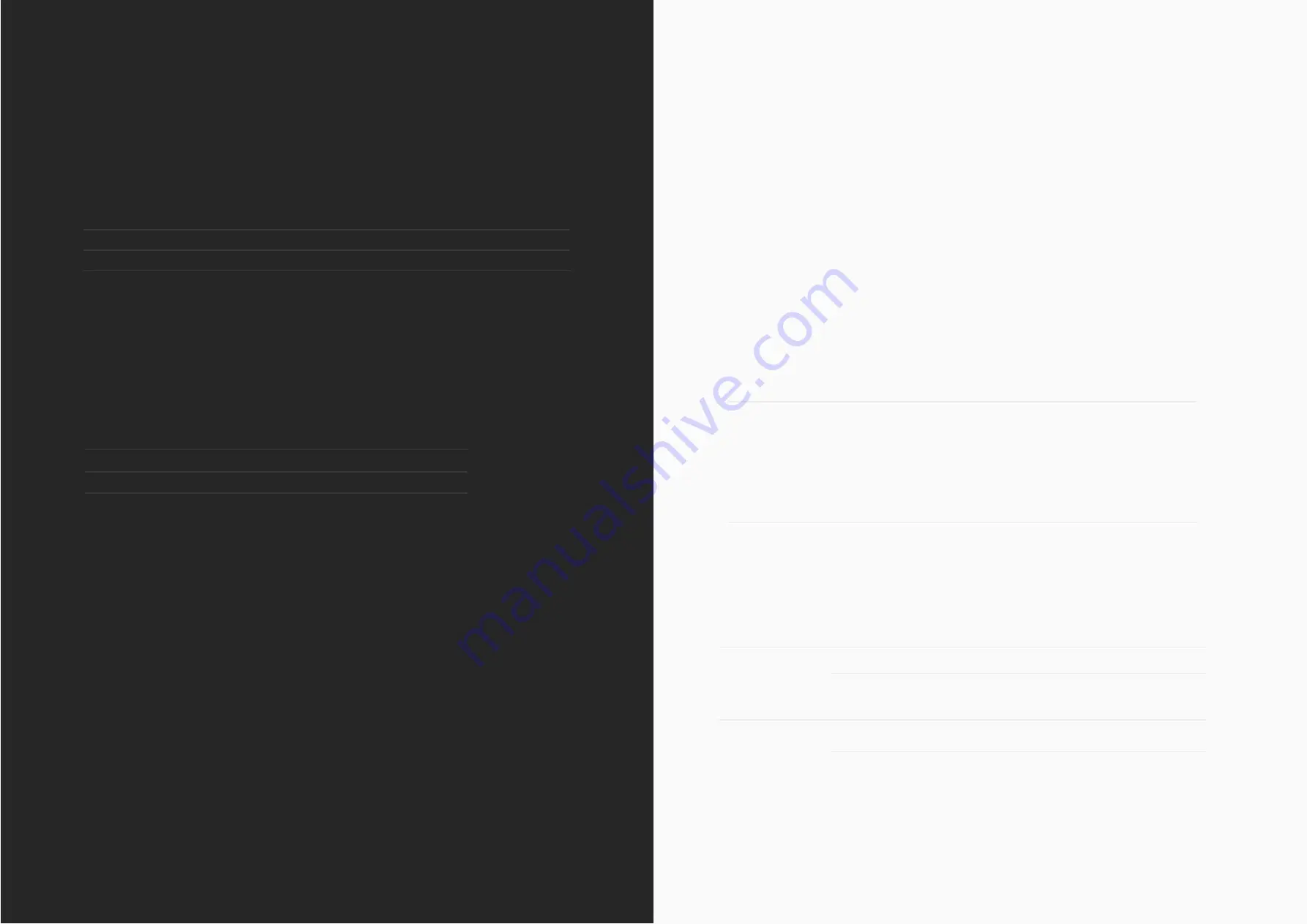
Note for latency figures:
Performance may vary as stability at these low buffer sizes is dependant on
many factors including CPU load, operating system and performance of other
drivers.
Connector:
Included Cables:
SPECIFICATIONS
SPECIFICATIONS
DAW Roundtrip Software Monitoring Latency @ 32 Sample Buffer (in
to out):
44.1 kHz
5ms
96.0 kHz
4.1ms
DAW Playback Latency @ 32 Sample Buffer for Software Instrument
Playback:
44.1 kHz
~2.5ms
96.0 kHz
~2ms
WEIGHTS & DIMS:
DIMENSIONS:
Unit:
Packaged:
WEIGHT:
Unit:
Packaged:
140mm (w) x 67mm (h) x 67mm (d)
172mm (w) x 88mm (h) x 97.5mm (d)
360g
600g
DSP Mixer Roundtrip (in to out) Latency:
USB Type-C
1m USB 2.0 Type-C to USB Type-A
USB 2.0 HIGH SPEED
No. Of Input Channels
2 Analogue
No. Of Output Channels
2 Digital
44.1 kHz
48.0 kHz
88.2 kHz
96.0 kHz
0.594ms
0.552ms
0.302ms
0.281ms




































