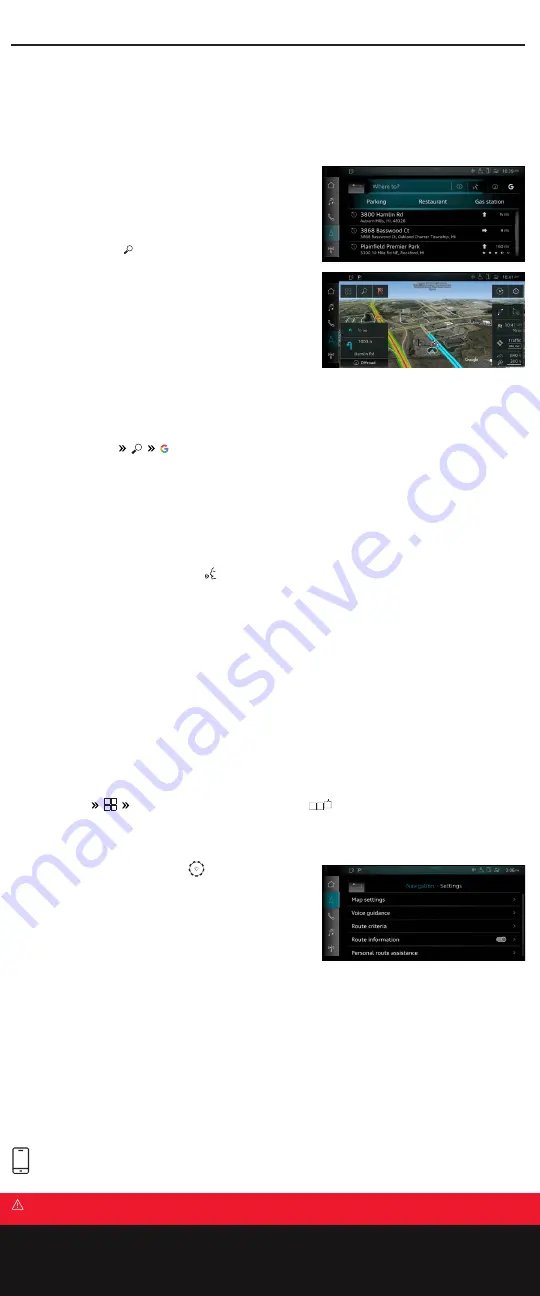
Navigation
Warnings: Navigation
See Navigation in your Owner’s Manual for more detailed information and for important safety warnings.
Saving Favorites and Shortcuts
Destinations can be saved as favorites or shortcuts in order to quickly access them for future trips.
1.
Press and hold displayed destination until the Option menu appears.
2.
Choose
Store as favorite
or
Save as shortcut
.
3.
A solid white star indicates it is stored as a favorite.
To Access a Favorite
Select
Navigation
Favorites
.
To Access a Shortcut
Select
located on the lower display. Saved shortcuts
will be displayed. Press the respective tile.
Navigation Settings
With the Upper display in map view, press
to access and
modify various navigation settings. Available settings include:
•
Map settings.
•
Voice guidance.
•
Route criteria.
•
Route information.
•
Personal route assistance.*
•
Presentation mode.
*With this feature activated, the system will record your favorite driving routes and make navigation suggestions based on your known driving
habits. Personal routes and destinations can be deleted from the personal route assistance sub-menu.
MMI Navigation plus (available on select trim lines) depends on signals from the worldwide Global Positioning Satellite network. The vehicle’s
electrical system, and existing wireless and satellite technologies, must be available and operating properly for the system to function. The
system is designed to provide you with suggested routes in locating addresses, destinations and other points of interest. Changes in street
names, construction zones, traffic flow, points of interest and other road system changes are beyond the control of Audi of America, Inc.
Complete detailed mapping of lanes, roads, streets, toll roads, highways, etc., is not always possible, therefore you may encounter discrepancies
between the mapping and the actual route to your destination. Please rely on your individual judgment in determining whether or not to follow a
suggested MMI Navigation plus route.
Call your Audi Technologist to learn more. 1-855-750-TECH (8324)
TEXT 2021Q8 to 38981
Learn more about feature operation within your Audi.
Always pay careful attention to the road, and do not drive while distracted. Message and data rates apply.
Navigation
Setting a Destination
Your MMI Navigation system has extraordinary capabilities to enhance your drive with user-definable views, routing
selections and more. Get started with setting destinations and discover more as you become familiar with the interface.
Intelligent Search
With intelligent search, you can enter the search terms for a navigation
destination in any order. You can search for Points of Interest, contacts,
previous destinations, received destinations and routes or favorites.
An Audi connect subscription is required for internet-based searches.
1.
Select NAVIGATION button in the upper display.
2.
Touch the Search icon .
•
This will display shortcuts for common destinations,
e.g., Parking, Restaurant, Gas station, etc.
3.
Use the lower display touchscreen to write the address or name
of the location using keyboard or handwriting recognition. You
can also enter generic terms like “hardware store” or “bakery.”
You do not have to wait for letters and numbers to be recognized
before continuing.
4.
Locations matching the data entered will be displayed. Choose
from the available options.
5.
Select
Start
to begin route guidance.
Finding a Destination Using an Online Search Engine Provider
1.
Select
NAVIGATION
.
2.
Enter search term into input field until the desired destination appears. To narrow search results further, press on the
displayed suggestions.
3.
Press the desired destination, then press
Start
.
Audi connect subscription required for internet-based searches.
Intelligent Search with Voice Recognition
1.
Short press the Voice Recognition button
on the steering wheel or on the Intelligent search screen to engage
voice recognition. Speak commands after the beep.
2.
Say an address, Point of Interest or generic category of location you wish to find.
3.
Choose the destination from the displayed list.
See Voice Recognition section for further information.









