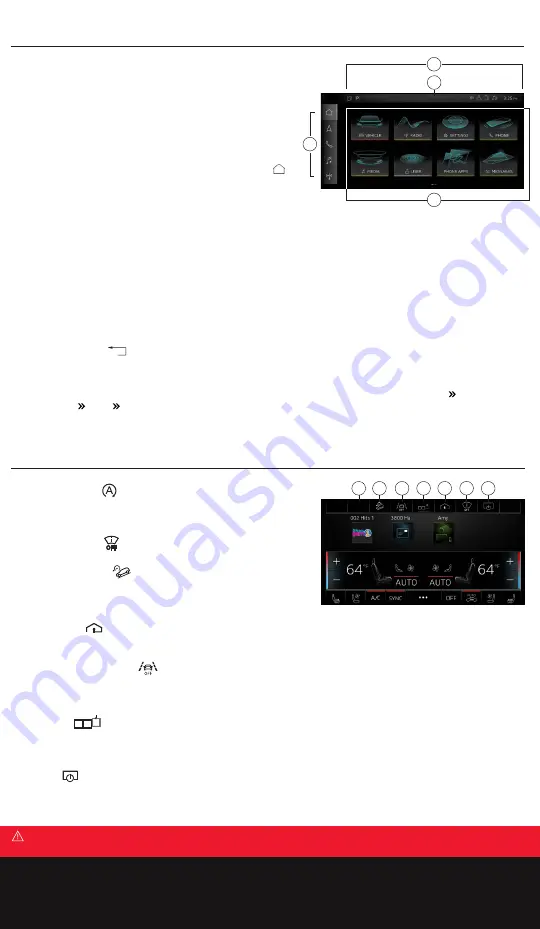
Upper Display
Features and Controls
1.
Display Area
Select function menus, apply settings and display content.
When connected to Apple CarPlay
®
or Android Auto
™
, display
will switch to mobile device operating system with associated
functions and applications. To move icons, press and hold, then
drag to desired location. To switch between menu pages, swipe
left or right. To go back to the Home screen, simply press
.
2.
Quick Access
Return to Home screen or quickly switch between four selected
menus. Press and hold an icon in the main display area to move the
icon to the quick access bar. The bottom icon will be replaced by
the new icon. The Home button cannot be moved.
3.
Status Display
The symbols in the status bar show information such as mobile devices connected, data connection, Bluetooth
®
activation, etc.
4.
Notification Center
To open the Notification Center, pull the status bar downward, or press ——
——
on the status bar. Status information and
notifications are displayed. The ability to manage connected devices and personal profiles, set date and time and set
other content is also available. To delete notifications, press and drag to the right edge.
5.
Back (not shown)
Go back one step in the menu hierarchy.
6.
Touch Response (not shown)
Amount of haptic (touch sensitive) feedback necessary to activate icons can be adjusted in
Settings Display and
brightness MMI Touchscreen feedback
. Audible response can be turned on or off.
2
4
3
1
Lower Display
1.
Auto Start/Stop
Switches Start/Stop system on or off. The system checks if
conditions are met before and during the “stop” phase and
determines if the engine stops and how long it remains stopped.
2.
Head-Up Display
Press to show settings for the Head-up display.
3.
Hill Descent Assist
Can assist you when driving down hills by maintaining a constant
vehicle speed by automatically braking all four wheels. You can
adjust the speed using the accelerator and brake pedals.
4.
Garage Door
Opens the garage door opener function. Press if you are programming the garage door opener for the first time,
then follow instructions in the Multi Media Interface (MMI).
5.
Lane Departure Warning
(see Owner’s Manual for important safety warnings and disclaimers)
Switches the lane departure warning on or off. Detects lane marker lines within the limits of the system. It will warn
you with corrective steering and steering wheel vibration if approaching a detected lane marker and if it appears you
will leave the lane.
6.
Shortcuts
Pressing the Shortcut icon opens the shortcut bar, giving access to saved items (radio stations, contacts, settings,
etc.). To save an item as a shortcut, press and hold its text in the Upper MMI display until option Save as a shortcut
appears. Touch shortcut option to send the item to the shortcut bar. Press and hold a shortcut to move or delete.
7.
On/Off
Press to switch upper display on or off. Press and holding this switch turns both MMI displays on or off.
Upper & Lower Display
Warnings: Touch Displays
See Touch Displays in your Owner’s Manual for more detailed information and for important safety warnings.
1
6
3
4
5
2
7









