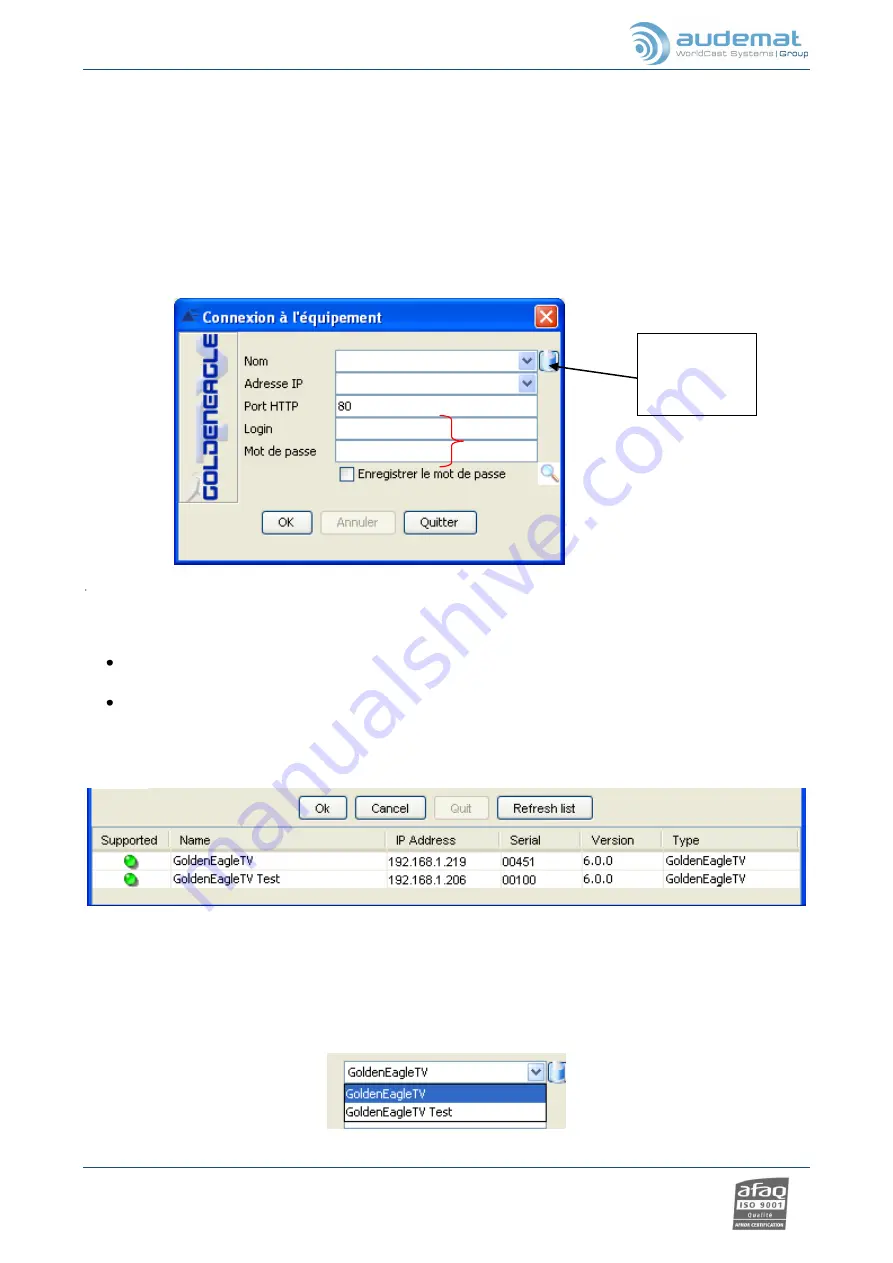
GOLDENEAGLE TV 6.0.x user manual
– 07/2012
Page 24
Head Office
: Parc d’activites Kennedy - 20, avenue Neil Armstrong – F-33700 Bordeaux-Merignac (France)
Tel +33 (0)5 57 928 928
– Fax +33 (0)5 57 928 929 –
–
www.audemat.com
5.2.
Installing and launching the GOLDENEAGLE TV application
On the embedded web site, click the
“Download” link in the menu (see section 4.3).
Install the GOLDENEAGLE TV application.
Default installation directory is:
C:\Program Files\AUDEMAT\GOLDENEAGLE TV.
Open the GOLDENEAGLE TV application using the desktop shortcut or
from the ‘Start’ button:
’Programs’/’AUDEMAT’/’GoldenEagleTV’
’GoldenEagleTV’.
The login window pops up.
Enter the equipment’s IP address
(1)
and the HTTP port
(3)
(port 80 by default), as well as the
login and password
(4).
The IP address can be set and modified from the embedded web site (see section 4.2) or from the
“Network” configuration page (see section 6.2.5).
The login and password can be modified on the
“Users” configuration page (see section 6.2.4).
Default values are
“
Admin
”/ “
admin
” for the administrator and “
Guest
”/ “
guest
” for a basic user.
Or:
click on the magnifying glass
(5)
to display a list of equipment connected to the subnet.
Double-click on the line for the desired equipment: its IP address and port will appear in
(2)
and
(3)
.
Just enter the login and password as described above.
If the application has previously connected successfully, a scroll-down menu will be available
(1)
to
select the equipment by name from a list of previous connections:
4
1
2
5
3
Clears
previously
saved data






























