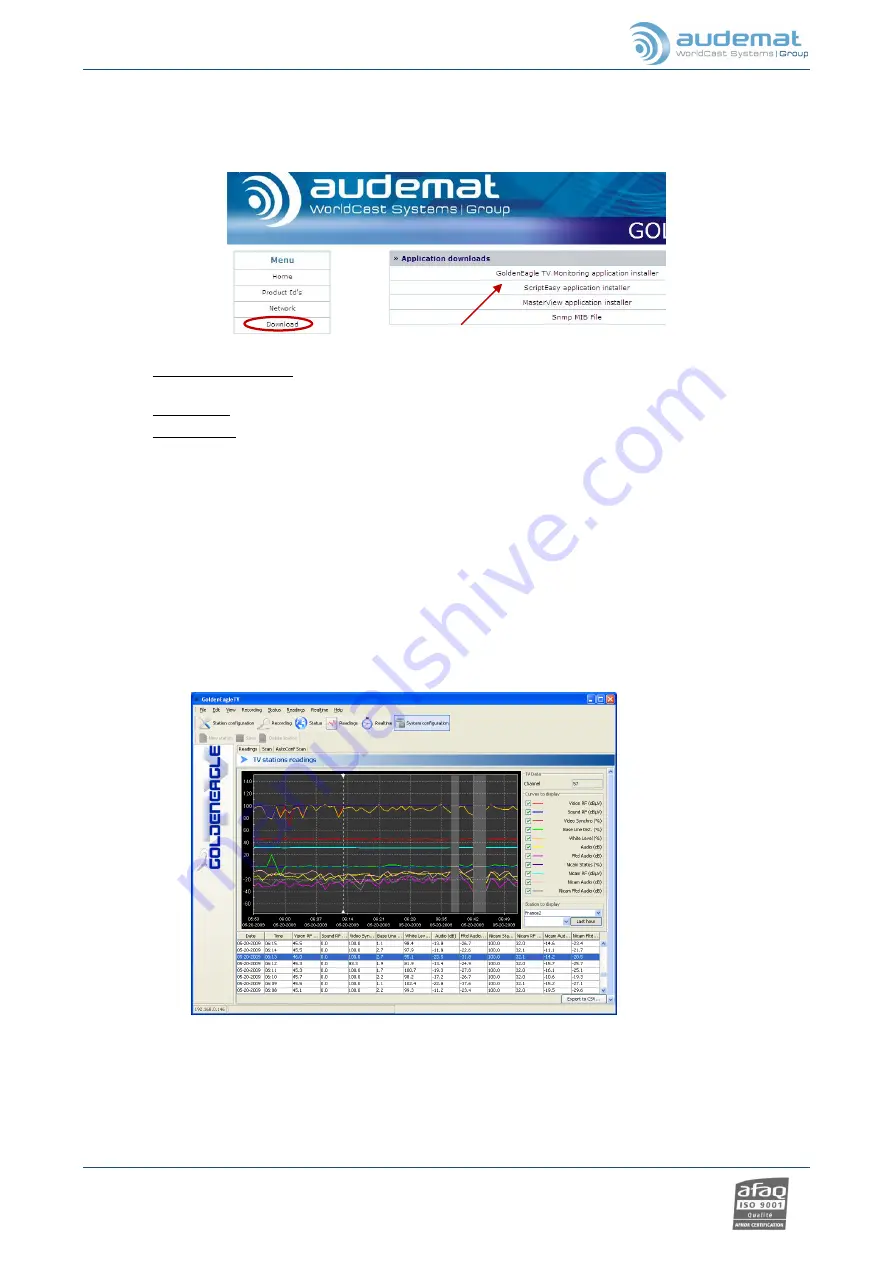
GOLDENEAGLE TV 6.0.x user manual
– 07/2012
Page 15
Head Office
: Parc d’activites Kennedy - 20, avenue Neil Armstrong – F-33700 Bordeaux-Merignac (France)
Tel +33 (0)5 57 928 928
– Fax +33 (0)5 57 928 929 –
–
www.audemat.com
3.3.
Installing the GOLDENEAGLE TV remote applications
1.
Click on “Download” in the menu to install the GOLDENEAGLE TV applications on your PC.
GOLDENEAGLE TV
: configure the unit, set up monitoring, monitor parameters and view readings
in real time.
ScriptEasy
: create scripts to automate and control inputs/outputs and to manage alarms.
MasterView
: view and control your unit via custom views.
!
Do not install ScriptEasy or MasterView if more recent versions are already installed on your PC
and r
emove older versions if needed (‘Start’ menu, Programs/Audemat/ScriptEasy/Uninstall and
Programs/Audemat/MasterView/Uninstall).
2. To install them, click on each link and follow on-screen instructions.
3. To use any of the applications, click the Start button and Programs/Audemat you will then find three
subfolders: GoldenEagle TV, ScriptEasy and MasterView.
If a Windows Firewall is activated, add the application to the list of approved applications.
GOLDENEAGLE TV
Application






























