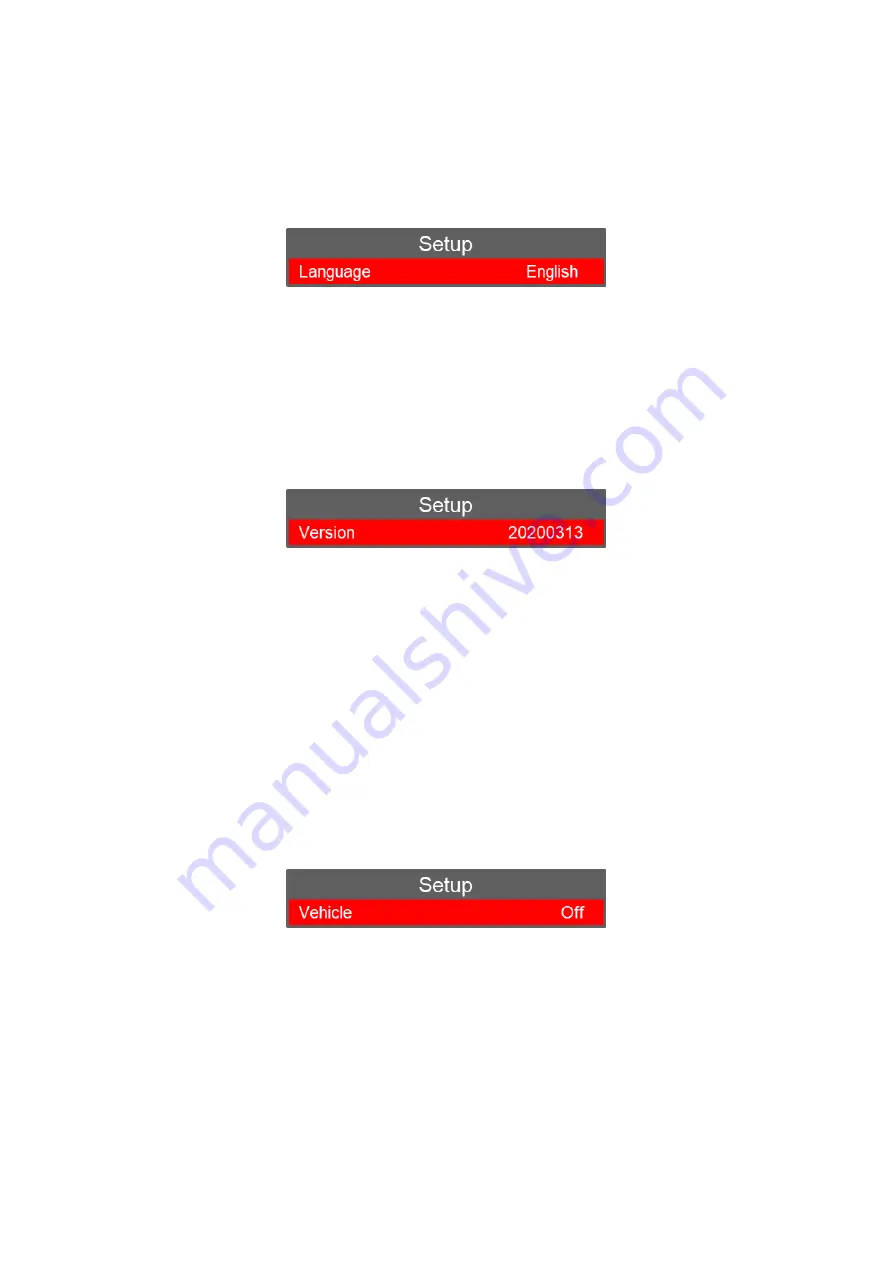
x. Language
Select LANGUAGE (will be highlighted in RED) and select OK. This shows the current
Language set on the device.
There are three options to select from: English, French or Vietnamese
Press “Up” or “Down” to select the required option and press “OK” to confirm.
Pres
s “Back” to return to standby.
y. Firmware Version
This shows the current Firmware Version on the device.
If new firmware updates are released, these can be emailed to you along with the
instructions for installation.
NOTE:
There is no option to alter this setting.
Pres
s “Back” to return to standby.
z. Vehicle
This turns on the Vehicle mode for automatic start/stop recording from vehicle ignition.
There are two options to select from: On and Off
Press “Up” or “Down” to select the required option and press “OK” to confirm.
Pres
s “Back” to return to standby.
NOTE:
The use of the Vehicle mode will generally depend on the age of the vehicle itself
and whether the USB point / 12v socket remains powered even when the vehicle ignition is
turned off. The assumption for using this setting is that th
e ports DO NOT remain
powered when the vehicle ignition is turned Off.

















