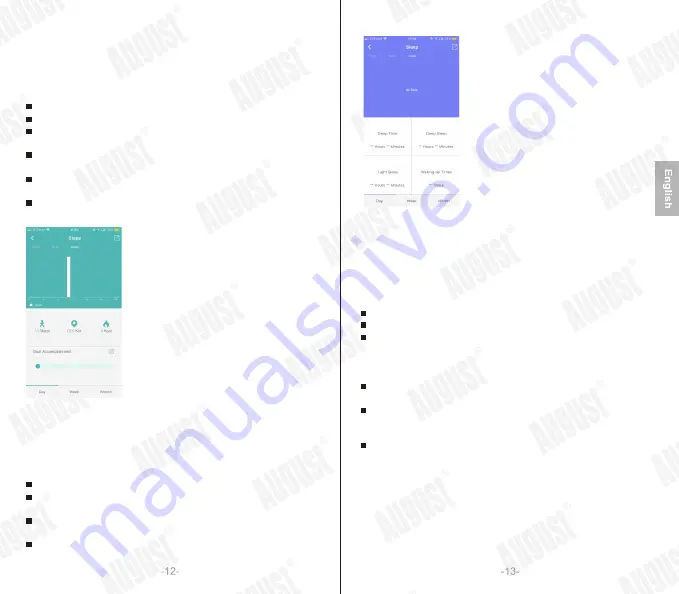
5
.
2
.
3.1 Steps
The current step count will be displayed on the home page. Tap on the
steps section on the home page to view more information.
Note: Measurements are for reference only and are not for medical use.
Slide the date to the right to view older data.
Tap a bar on the chart to view the exact number of steps walked.
Underneath the bar chart, you can find more information about the
steps taken, distance walked and calories burnt.
Press <Notes> to change your health goal (the number of steps
you aim to walk each day).
Select day, week or month to change the length of the period
displayed.
Press share and choose a social media service to share the most
recent information.
5
.
2
.
3.2 Sleep
The most recent sleep data will be displayed on the home page. Tap
on the sleep section on the home page to view more information.
Note: Measurements are for reference only and are not for medical use.
Slide the date to the right to view older data.
Tap a bar on the chart to view the exact amount of sleep during
that time.
Select a day, week or month to change the length of the period
displayed.
Press share and choose a social media service to share your
recent sleep data.
5
.
2
.
3.3 Heart Rate
The most recent heart rate measurement will be displayed on the home
page. Tap on the heart rate section on the home page to view more
information or conduct a measurement.
Note: Measurements are for reference only and are not for medical use.
The most recent measurement is shown on the top half of the screen.
Press <Single measure> to take a new measurement.
Press <real-time measurement> to display your heart rate in real time.
Press <real-time measurement> again to deactivate. Note: Real-time
Measurement needs to be deactivated in order to return to the home
page.
Other recent measurements are shown on the bottom half of the
screen. Slide up to view older measurements.
Select a day, week or month to view a bar chart of your heart rate
measurements. Tap on one bar in the chart to view more detailed
information. Slide the date to the right to view older data.
Press share and choose a social media service to share the most
recent measurement.

































