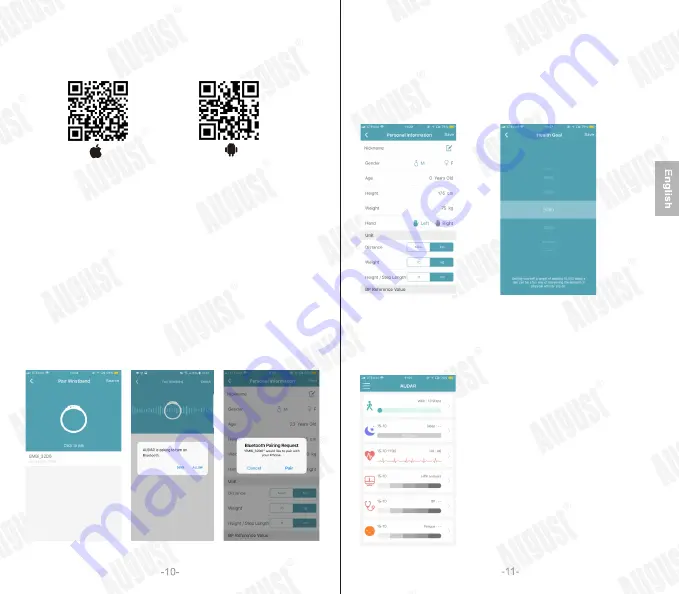
5
.
2
AUDAR Application
Scan the QR code below or search for ‘AUDAR’ to download and
install the app from Google Play or the Apple App Store.
Requires either Android 4.3 and above or iOS 8.0 and above.
5
.
2
.
1
Pairing
1. Enable the Bluetooth on your device and ensure that it is within 10
meters of the EMBi.
2. Launch ‘AUDAR’ and select ‘Pair wristband’.
3. Select EMBi from the device list.
4. If more than one EMBi is nearby, check the MAC address on the
EMBi in order to determine which one to select (please refer to 5.1.10).
5. Once paired, the Bluetooth connection status icon will appear on the
screen of the EMBi.
Please note: for Android devices, ensure that you grant system
permission to ‘AUDAR’ when prompted to do so. For iOS devices,
ensure that you confirm the Bluetooth connection requirement
when prompted.
5
.
2
.
2
Personal Information
Once the EMBi is paired, enter the personal information requested and
press ‘Save’. Then, set your health goal (the number of steps you aim to
walk each day). Once finished, press save to go to the home page.
You can edit this information later. Please refer to 5.2.4.1 for further
instructions.
5
.
2
.
3 Home Page
The home page allows you to see the number of steps you have
walked, the time you have slept and the most recent measurements
of your heart rate, HRV analysis, blood pressure and fatigue state.
Note: Measurements are for reference only and are not for medical use.

































