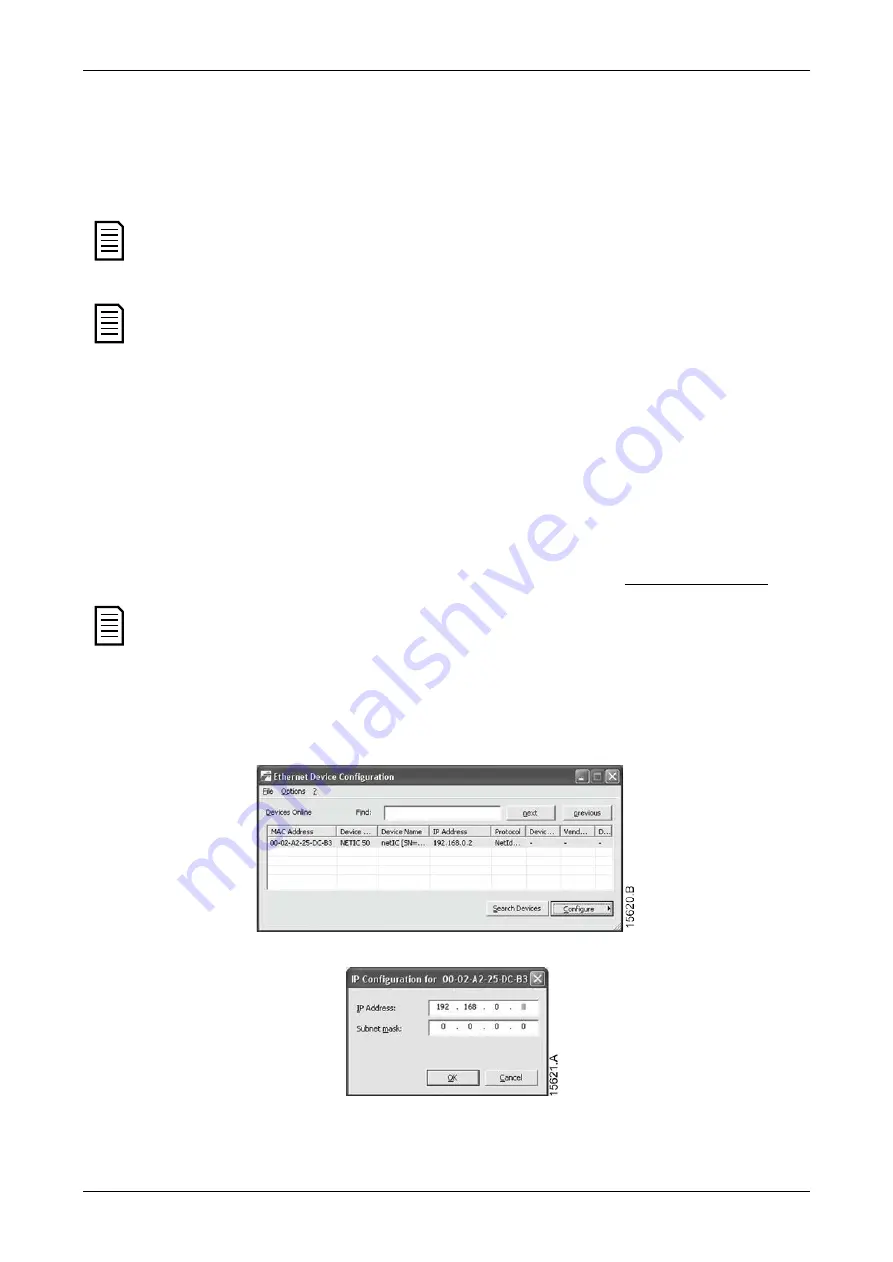
USER MANUAL
Modbus TCP Interface (710-14812-00D)
7
2.
Edit the settings as required. Click "Submit" to save the new settings. To store the
settings permanently in the device, tick "Static".
3.
If prompted to enter a username and password:
username: admin
password: admin
NOTE
If you change the IP address and lose your record of it, use the Ethernet Device
Configuration Tool to scan the network and identify the interface.
NOTE
If you change the subnet mask, the web server will not be able to communicate
with the device after the new settings are saved.
4.4
Ethernet Device Configuration Tool
Use the Ethernet Device Configuration Tool to connect to the device if you do not know
the IP address, or if the subnet mask of the web server does not match.
To configure settings using the Ethernet Device Configuration Tool, the device must be
installed in a soft starter, control power must be available, and the device and PC must
both be connected to the Ethernet network.
The Ethernet Device Configuration Tool can be downloaded from www.aucom.com.
NOTE
If your PC has a firewall enabled, you must add the tool to the list of authorised
programs.
To configure the device using the Ethernet Device Configuration Tool:
1.
Start the Ethernet Device Configuration Tool.
2.
Click on Search Devices. The software will search for connected devices.
3.
To set a static IP address, click Configure then select Set IP address.






















