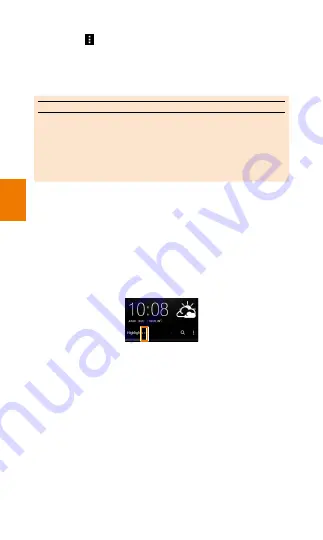
Basic oper
ations
74
2
Tap [ ]
→
[Topics and services]
The news provider setting screen is displayed.
3
Tap the news providers you want to get
information from
memo
◎
By tapping the tab at the top of the news provider
setting screen or flicking the screen to the right or
left, you can switch to the other setting screens for
setting the display of each service and app and for
setting the news categories.
■
Switching the news provider to
display
Select the news provider to display on the
BlinkFeed screen.
1
On the BlinkFeed screen, slide your finger
downwards from the center of the screen
2
Tap [
▼
]
→
tap the news provider you want
to display
Topics of the selected news provider are
displayed.
•
Selecting 'Highlights' displays highlights of
topics of each news provider.
•
Selecting 'Apps' displays the set apps.
Summary of Contents for HTC J ONE HTL22
Page 10: ...8...
Page 73: ...71 Basic operations Home screen 72 Monitoring the product s status 77 Displaying a menu 79...
Page 82: ...Basic operations 80...
Page 91: ...89 Calling Making calls 90 Receiving calls 92 Checking your phone number 93...
Page 96: ...Calling 94...
Page 97: ...95 Function settings Viewing the Settings menu 96...






























