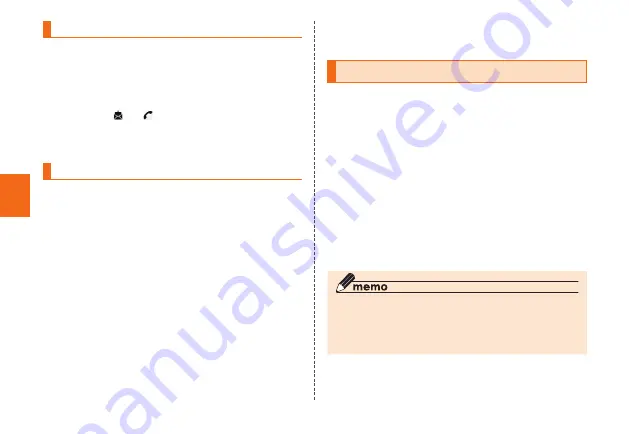
Basic Oper
ation
26
Using Direct button
Home screen
→
Tap a registered direct button
A contact screen appear.
[Phone]/[SMS]
Tap [Phone] to dial
• Tapping [
] or [
] switches displayed items of the
contact.
Tap [Show details] to display the detail screen.
Adding a contact to Contacts
Home screen
→
[Contacts]
Contacts list appears.
• When no contacts is saved in Contacts, tap [Create
a new contact]
→
[Keep local], and then go to step 3.
[Create contact]
• When "Save contact to" screen appears, select an
account.
• When no account is registered, a screen asking
for adding an account appears. Follow onscreen
instructions.
Enter required items
• For saving fixed-line phone number, enter from the
city code.
Tap [OK
]
Saved contact screen appears.
Making a call
C
The phone number entry screen appears.
• If the outcoming/Incoming call history screen
appears, tap "Phone" tab.
• Alternatively, tap [Phone] to display the dialpad.
Enter a phone number
When calling to a fixed-line phone, enter the phone
number starting with the area code even if you are in
the same area.
[Call]
→
Call
→[
End call
]
Press
lr
(Volume DOWN/UP key) during a call
to adjust volume of the other party's voice.
◎
If you cover the screen by your face etc. while dialing/
calling, the display turns off for preventing false operation.
◎
Note that even if you cover the microphone, the sound
can be conveyed to the other party.






























