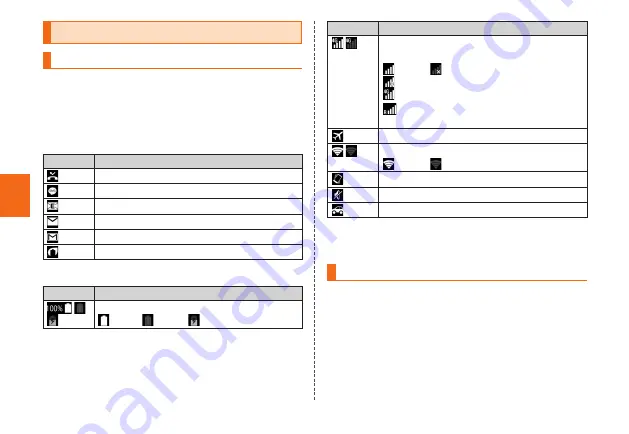
Basic Oper
ation
24
Monitoring the product's status
Icons
Notification icons appear on the left of the status bar,
showing missed calls, new mail, operations in progress,
etc., and status icons appear on the right, showing the
status of the product.
■
Examples of main notification icon
Icon
Description
Missed call
New mail message (SMS)
New mail message (E-Mail)
New mail message (PC-mail)
New mail message (Gmail)
Energy save mode is enabled
■
Examples of main status icon
Icon
Description
Battery level
100%/
empty/
charging
Icon
Description
Signal strength/Signal condition (LTE/WiMAX
2+)
level 4/
out of range/
in communication
LTE/WiMAX 2+ available*/
in roaming (A communication method
corresponding to a network is also displayed.)
Airplane mode is activated
Wi-Fi
®
signal strength
level 4/
level 0
Silent mode (Vibrate) set
Silent mode (Mute) set
Silent mode (Drive) set
* You can use two networks of "LTE" and "WiMAX 2+" in Japan. In any case,
"4G" is displayed. The terminal is connected to a network the Company
judges to be less congestion according to network congestion etc.
Notification panel
Slide down the status bar to display the notification panel.
You can check details of notification icons or start
corresponding apps. Also, you can set frequently-used
functions, add shortcuts and activate apps from shortcuts.






























