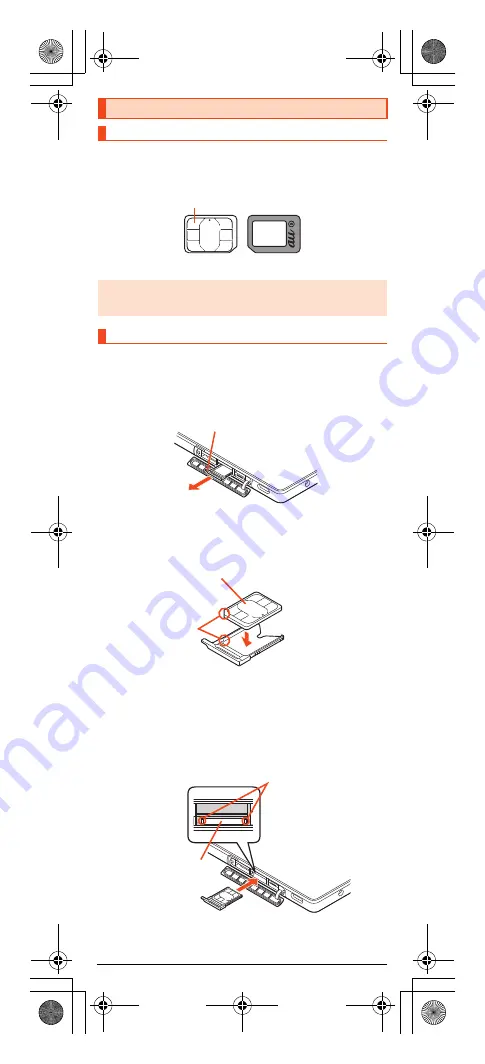
8
shv33̲e̲01.fm
[8/29]
The au Nano IC Card 04 records your personal information such as phone
numbers.
Any au IC card other than au Nano IC Card 04 cannot be used with the product.
Before attaching the au Nano IC Card 04, turn the product off.
A
Open the au Nano IC Card 04/microSD memory card cover.
B
Slowly pull the au Nano IC Card 04 tray straight out by
hooking a finger on it.
C
Put the au Nano IC Card 04 on the au Nano IC Card 04 tray.
Make sure the notches on the au Nano IC Card 04 and au Nano IC Card
04 tray face the proper orientation and put the card slowly on the tray.
D
Slowly insert the au Nano IC Card 04 tray into the au Nano
IC Card 04 tray slot, taking care not to let the tray be
caught on the metal parts on both sides of the slot.
Confirm the position of the au Nano IC Card 04 tray slot and the orientation
of the au Nano IC Card 04 tray carefully, and insert the tray all the way into
the slot in the direction of the arrow. Inserting the tray forcibly may
damage the tray.
Using the au Nano IC Card 04
au Nano IC Card 04
◎
Make sure to unplug the microUSB plug of the common AC adapter 05
(sold separately) etc. from the product when attaching or removing the au
Nano IC Card 04.
Attaching the au Nano IC Card 04
IC (metal) part
au Nano IC Card 04
Front
Back
au Nano IC Card
04 tray
au Nano IC Card 04 tray
au Nano IC Card 04
IC (metal) part up
Notches
au Nano IC Card
04 tray slot
Metal parts
shv33_e.book 8 ページ 2016年1月27日 水曜日 午前9時55分










































