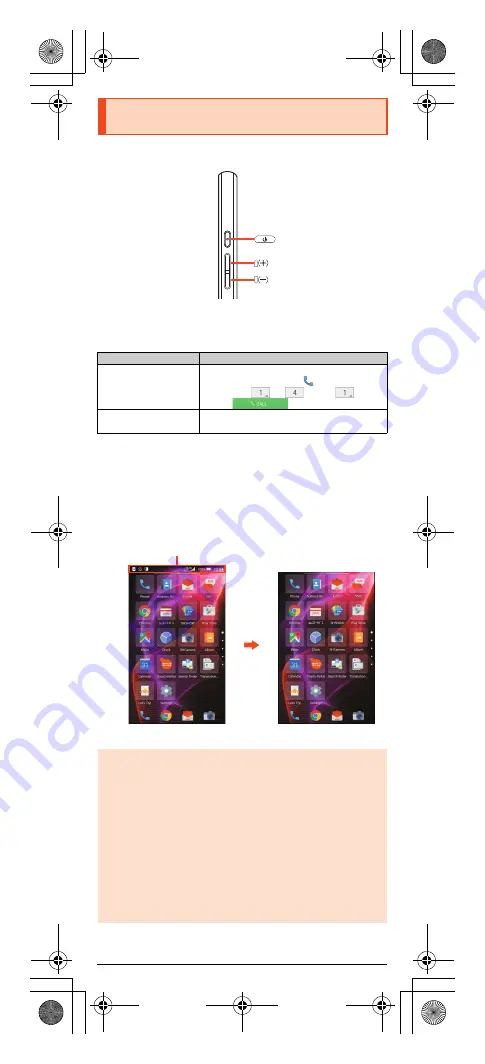
5
shv33̲e̲01.fm
[5/29]
■
Note on Key Illustrations
In this manual, the key illustrations are simplified as shown below.
■
Description of Operations for Selecting Item/Icon/Key
etc.
In this manual, operation procedures are described as below.
* Tapping is to select a key or icon displayed on the screen by lightly tapping it with
your finger.
■
Notes on Illustrations/Screenshots
Screenshots and operations in this manual are based on the product with an
au Nano IC Card 04 installed.
Screenshots may differ from actual screen. Portions of the screen are
sometimes omitted.
Illustrations and Descriptions in This
Manual
Description
Explanation
On the home screen,
“Apps Sheet”
[
[Phone]
[
Enter “141”
[
[CALL].
Slide/flick the Feel Home screen to switch to the
Apps Sheet, and then tap “
Phone”. Continue
by tapping “
”, “
”, and “
”, and
finally “
”.
f
(hold down for at
least 2 seconds).
Hold
f
down for at least 2 seconds.
◎
Explanations of this manual are based on the case when the color of the
main unit is “Scarlet” as an example.
◎
Explanations of this manual are based on the case when the product is
held vertically. If you hold it horizontally, menu items/icons/on-screen
keys etc. may be different.
◎
Descriptions in this manual are based on operation in Feel Home.
Operations may be different if home applications have been changed (by
using “Home applications”, etc.).
◎
Menu items, layers and icons described in this manual may be different
according to functions being used and conditions.
◎
In this manual, “microSD
™
memory card (commercially available)”,
“microSDHC
™
memory card (commercially available)” and “microSDXC
™
memory card (commercially available)” are abbreviated as “microSD
memory card” or “microSD”.
◎
All of the indicated amounts exclude tax unless otherwise specified.
Actual screen
In this manual, part of the
screen such as icons are
omitted.
In this manual
shv33_e.book 5 ページ 2016年1月27日 水曜日 午前9時55分







































