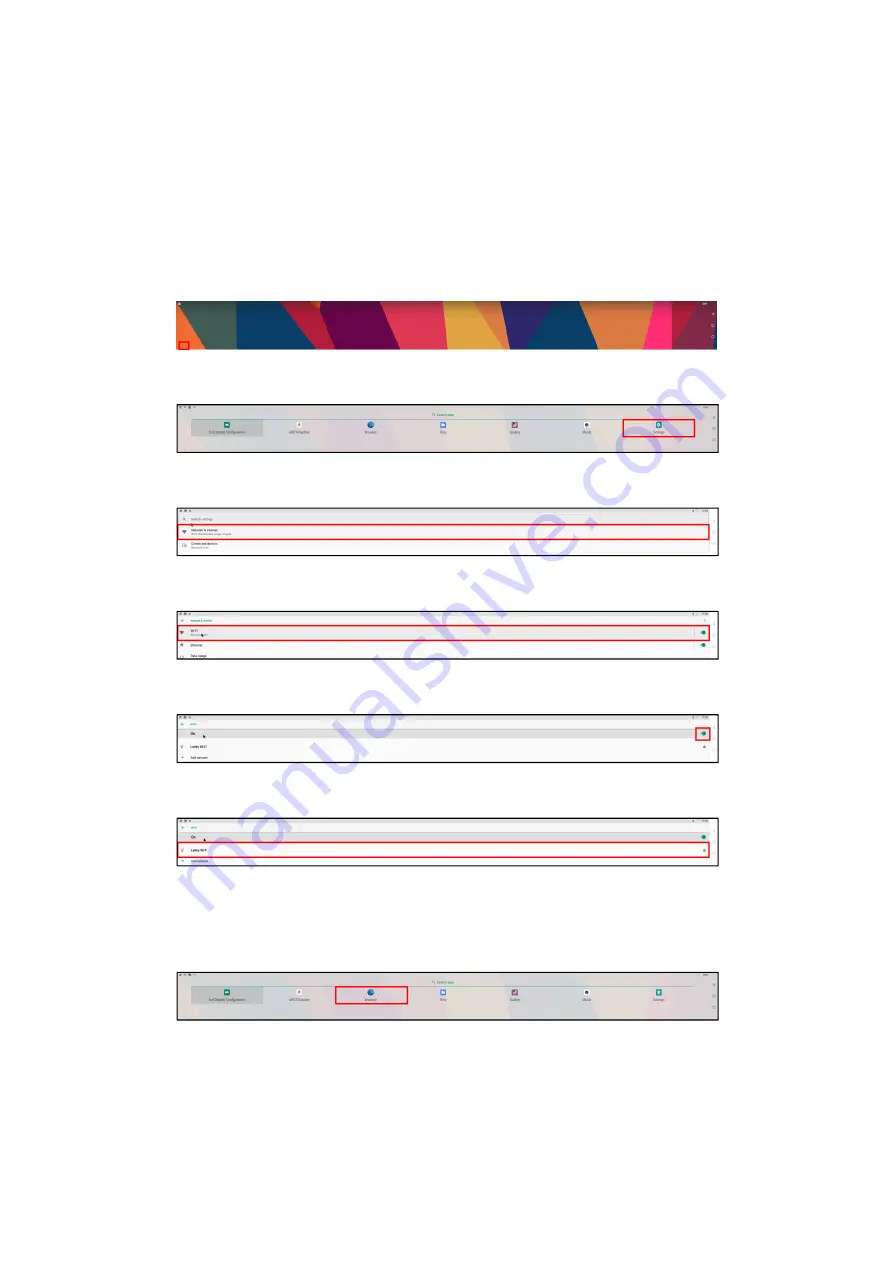
1
11
16
66
6
| «
CONNECTING THE DISPLAY »
Connecting to Wireless Internet
Connecting to Wireless Internet
Connecting to Wireless Internet
Connecting to Wireless Internet
After powering on the display you must follow the steps below to connect the display to a wireless
router:
1.
1.
1.
1.
Connect a mouse to the display. For connection details, see “Using the Micro-USB Port” on
page 14.
2.
2.
2.
2.
Click the All Apps button (arrow icon) at the bottom corner of the home screen to enter the
All Apps menu.
3.
3.
3.
3.
Select Settings
Settings
Settings
Settings in the All Apps screen.
4.
4.
4.
4.
Select Network & Internet
Network & Internet
Network & Internet
Network & Internet in the Settings
Settings
Settings
Settings menu.
5.
5.
5.
5.
Select Wi
Wi
Wi
Wi----Fi
Fi
Fi
Fi in the Network & Internet
Network & Internet
Network & Internet
Network & Internet menu.
6.
6.
6.
6.
Ensure that the Wi
Wi
Wi
Wi----Fi
Fi
Fi
Fi switch is enabled.
7.
7.
7.
7.
Select the SSID of the router you want to connect to. Enter the router’s password if necessary.
8.
8.
8.
8.
Return to the All Apps menu.
9.
9.
9.
9.
Select the Browser
Browser
Browser
Browser app in the All Apps menu and open a webpage to ensure that you have
properly connected to wireless Internet.























