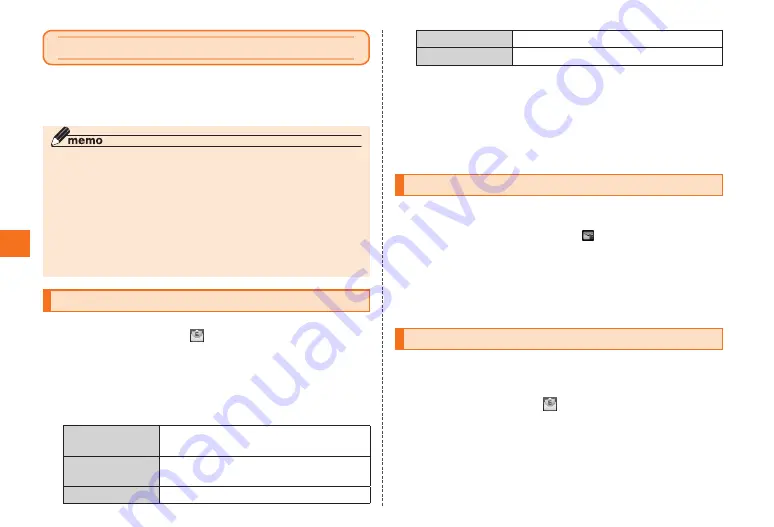
32
E-mail ([email protected]) is a service to exchange e-mails with
other cell phones that support e-mail, and with PC. In addition to text
messages, you can also send photos and movies by e-mail.
◎
You must subscribe to IS NET to use e-mails. If you did not subscribe at
the time of purchase, contact an au shop or the Customer Service Center.
◎
E-mails can also be used overseas. For details, refer to the Global
Passport Owner’s Guide (Japanese)
◎
The packet communication charges for sending and receiving e-mails
vary depending on the amount of data sent and received. When using
e-mails overseas, high charges may be incurred. For details, refer to the
au comprehensive catalog or au homepage.
◎
Sending and receiving e-mails may take time depending on the attached
data and the area signal strength.
Sending E-mail
1
On the Home screen, [ ]
The E-mail screen is displayed.
2
[New]
3
Select the enter destination field.
4
Select/Enter a destination.
Contacts
Selects from the mail addresses registered
in Contacts.
Received Record
Select a mail address from the received
record.
Sent Record
Select a mail address from the sent record.
Direct Input
Enter a mail address directly.
My E-mail address Your e-mail address is input.
5
Select the subject entry field
→
Enter a subject.
6
Select the message entry field
→
Enter a message.
7
[Send]
8
[Yes]
Receiving E-mail
1
An e-mail message is received.
When an e-mail message is received, is displayed on the status
bar, and the e-mail ring tone sounds.
2
Slide the status bar to the bottom.
3
Select e-mail information.
4
Select the received e-mail.
Viewing Received E-mails
Sent and received e-mails, as well as e-mail saved without being sent
are saved in each mail box.
1
On the Home screen, [ ]
2
Select a folder.
3
Select an e-mail.
Using E-mail






























