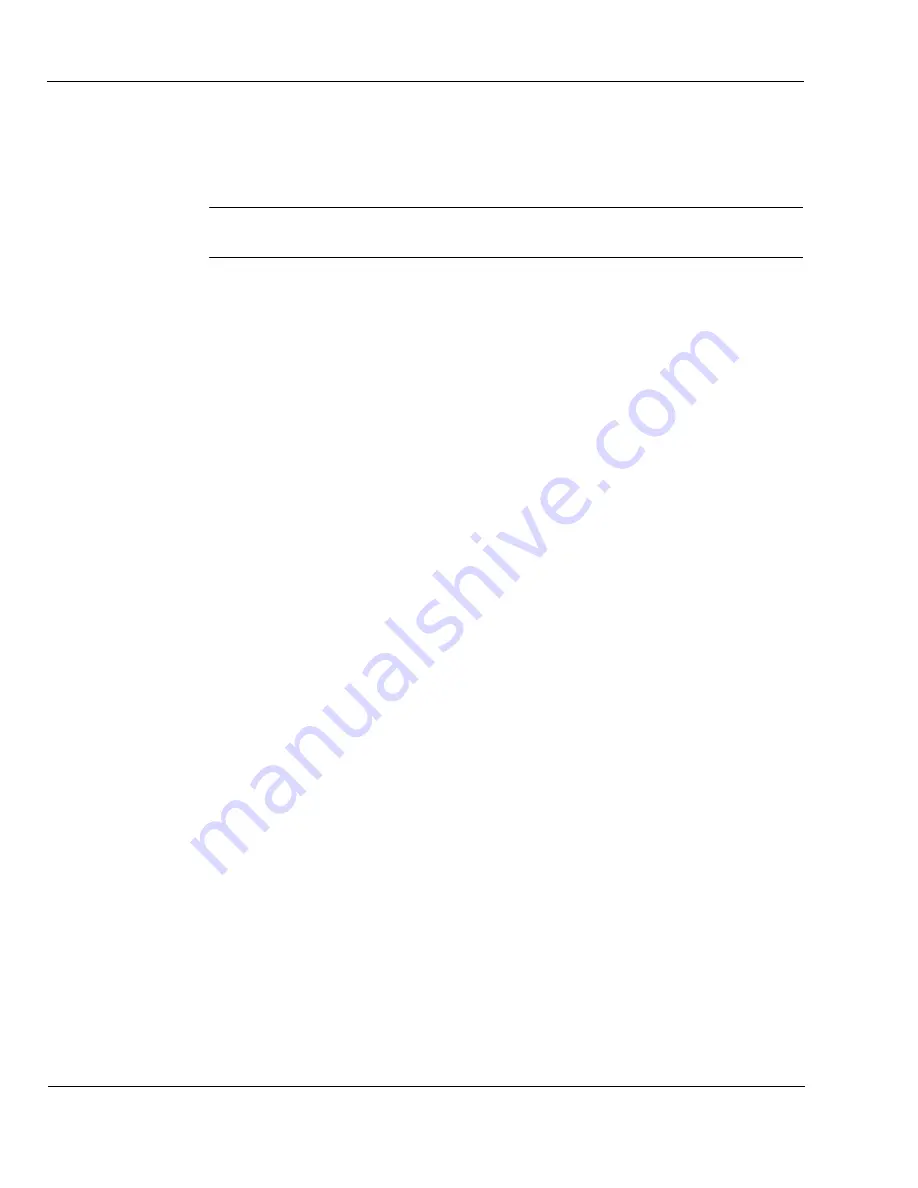
Chapter 3, Maintaining Your Computer
Page 22
•
Uninterruptible power supply (UPS) — handles surges, brownouts, and
blackouts. If power is interrupted, the UPS batteries provide sufficient power
to let you save you work, exit your applications, and power-down your
computer.
Caution
Beware of using surge suppressors. In spite of the name, surge suppressors sup-
press only electrical spikes. They do not suppress electrical surges.
Your telephone line and network connection (if any) also present a threat to your
computer. If your computer has a modem connected to the telephone line or a
network interface card connected to a network, an electrical anomaly occurring in
the telephone line or network can affect your computer system and the attached
peripherals. To combat this potential threat, special telephone line surge
suppressors have been developed to defeat surges induced through telephone lines
and networks.
With all of these devices available, how do you decide which one you need? At a
minimum, we recommend that you obtain a power line conditioner.
If your computer will be located in an area where power goes out frequently, you
will find it worthwhile to invest in a UPS. Using a UPS can save you from having
to reconstruct data or lost files. If you decide to purchase a UPS, follow these
guidelines to make sure the UPS you buy is capable of handling your system:
1.
Check the amperage specification on system unit, your monitor, and the other
peripherals that are part of the system, such as the printer. The amperage
information is usually listed in your equipment documentation and appears on
the sticker or plate that displays the device’s model number.
2.
Add the amperage figures for all the system components.
3.
Multiply the figure in step
2
by 120 to get the volt-amp specification used by
most UPS makers. Make sure the volt-amp rating for the UPS you buy equals
or exceeds this figure.
Summary of Contents for MTower
Page 1: ...Xi Computer Corporation User s Guide October 2010...
Page 12: ...Chapter 1 Welcome Page 4...
Page 28: ...Chapter 2 Getting Started Page 20...
Page 62: ...Chapter 5 Upgrading Your Computer Page 54...
Page 88: ...Appendix A Frequently Asked Questions Page 80...
Page 92: ...Appendix B Contact Information Page 84...
Page 104: ...Appendix C Warranty FCC Information Page 96...
Page 112: ...Appendix D Glossary Page 104...
Page 118: ...Index Page 110...
















































