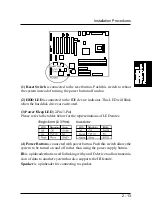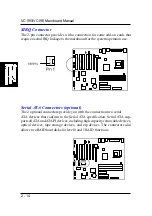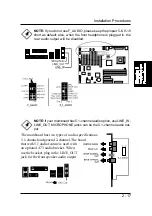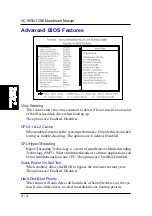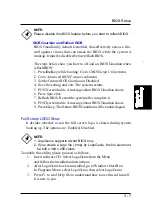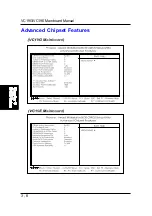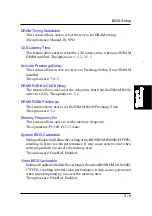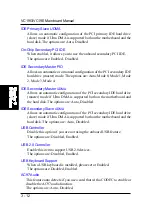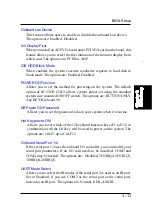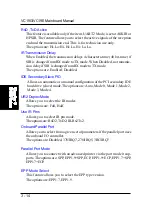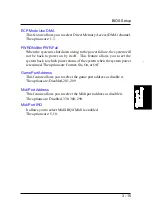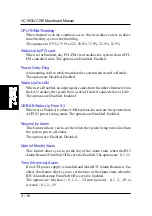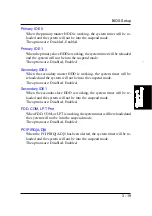3 - 7
BIOS Setup
Full Screen LOGO Show
It decides whether or not the full screen logo is shown during system
booting up. The options are: Enabled, Disabled.
NOTE:
Please disable this BIOS feature before you start to reflash BIOS.
BIOS Guardian and Reflash BIOS
BIOS Guardian by default is enabled, thus effectively acts as a fire-
wall against viruses that can attack the BIOS while the system is
running. It must be disabled before reflash BIOS.
The steps below show you how to off and on BIOS Guardian when
reflash BIOS:
1. Press
Del
key while booting. Go to
CMOS Setup Utility
menu.
2. Go to
Advanced BIOS Features
submenu.
3. Set the feature
BIOS Guardian
at Disabled.
4. Save the setting and exit. The system restarts.
5. POST screen holds. A message about BIOS Guardian shows.
6. Press Space bar.
7. Reflash BIOS. Restart the system after complete it.
8. POST screen holds. A message about BIOS Guardian shows.
9. Press
G
key. The feature BIOS Guardian will be enabled again.
NOTE:
1. LogoGenie supports Award BIOS only.
2. If you create a Logo file (.bmp) by LogoGenie, the file size must
||||
be 640 x 464 x 256 colors.
To enable this utility, please proceed as follows:
1. Insert software CD. Select LogoGenie from the Menu
and follow the installation instructions.
2. After LogoGenie has been installed, go to Windows Start Box.
In Programs Menu, select LogoGenie, then select LogoGenie.
3. Press F1 to read Help file to understand how to use this software if
it is new to you.
Summary of Contents for VC19E
Page 1: ...VC19G VC19E MAINBOARD MANUAL DOC No M02702 M02703 Rev A0 Date 9 2002 Part No 25 11657 00 ...
Page 7: ...1 3 Overview The VC19G VC19E Mainboard ...
Page 13: ...2 3 Installation Procedures 1 Clear CMOS 2 Front Panel Block Cable Connection ...
Page 36: ...3 8 VC19G VC19E Mainboard Manual Advanced Chipset Features ...
Page 52: ...3 24 VC19G VC19E Mainboard Manual This Page Left Blank for Note ...