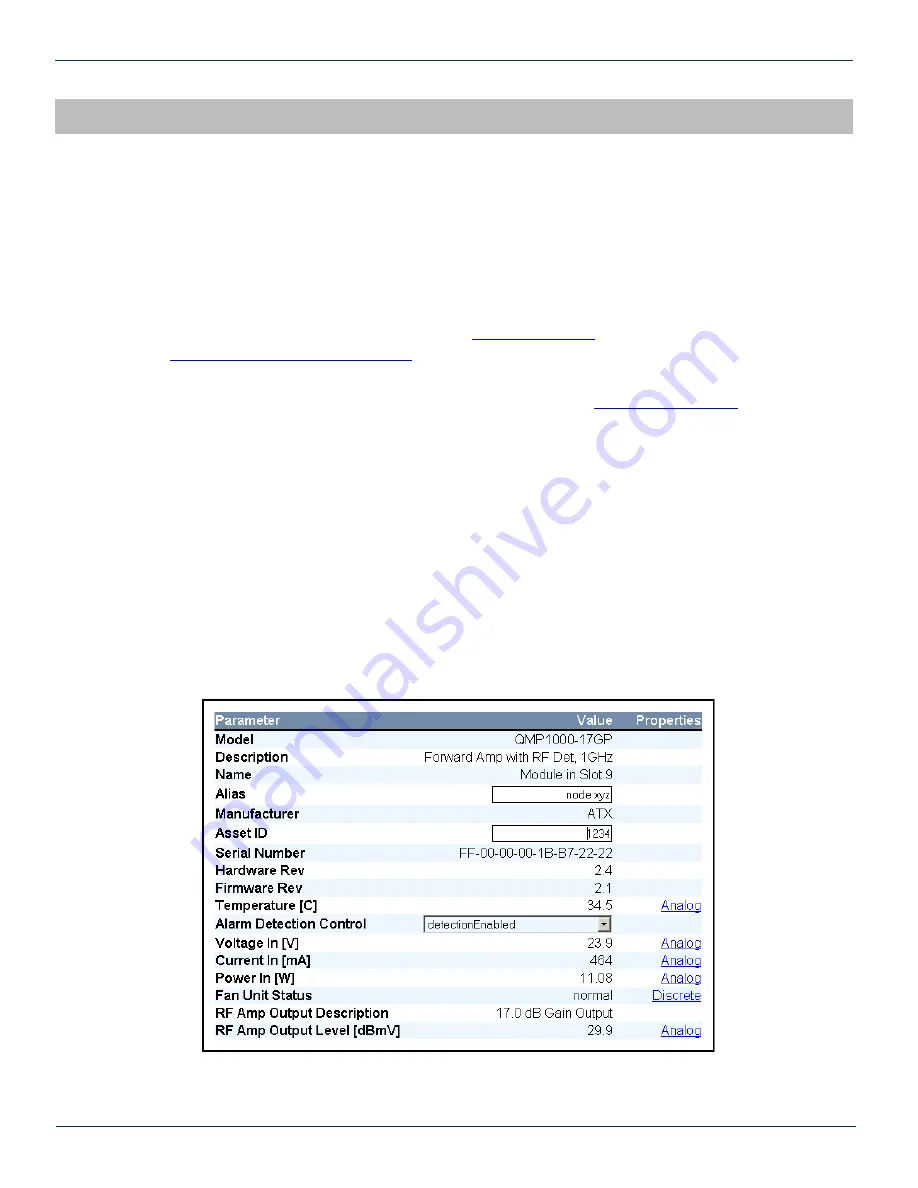
STATUS MONITORING
3. Status Monitoring
3.1. Chassis Interface Options
The Active MAXNET II product line can be monitored and controlled in either of two ways:
a) A free, web-based interface. This comes pre-installed on every active chassis and provides a user friendly method
of configuring the administrative set-up and all monitoring and control. It is based on SNMP, but requires little
knowledge of SNMP. Any Internet browser, such as Internet Explorer, is all the software that is required.
b) Any third-party SNMP Management software (e.g.
www.ndt-inc.com/SNMP/MIBrowser.html
) may be purchased separately. These suites tend to be expensive and
not as user friendly as the web interface. The web interface is also still required for administrative set-up. The 3
rd
party interface is recommended only for systems that have an existing SNMP architecture. All MIBs (Management
Information Bases) are freely downloadable from the SCTE website (
). ATX was able to
support all modules using the SCTE standard HMS MIBs, so no custom MIBs are required.
3.2. SCTE HMS MIB Software Definition of Module
The headend RF Amp MIB is used to provide only an Output RF detector value, allowing HI and LO alarm thresholds to be
set.
3.3. Web Interface
The MAXNET II active chassis uses an integrated web page to supplement the SNMP management. All configurations of
the chassis (static IP address, trap/email recipients, firmware upgrades, etc) must be done through the web page. Simply
use any web browser (Internet Explorer, Firefox, etc.) and enter the IP address of the chassis as the URL – see Section
3.5.1. for default parameters when shipping from ATX. Login as administrator (select administrator and type in: admin) to
modify configuration and have full read/write access to monitor and control modules. Login as Operator to have full read/
write access or login as observer to have read-only access. There is only one password per login level – see Section 3.5.1.
for default parameters when shipping from ATX.
Figure #5: Web Interface Parameter Page (example)
MAXNET
®
II – QMP1000 Forward RF Amplifier – Installation & Operation Manual
3-1
CHAPTER 3: STATUS MONITORING
CHAPTER 2: INSTALLATION






















