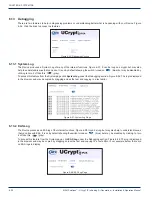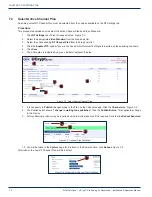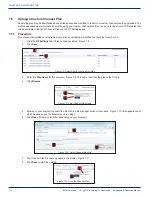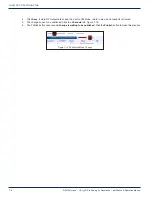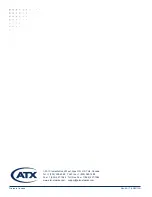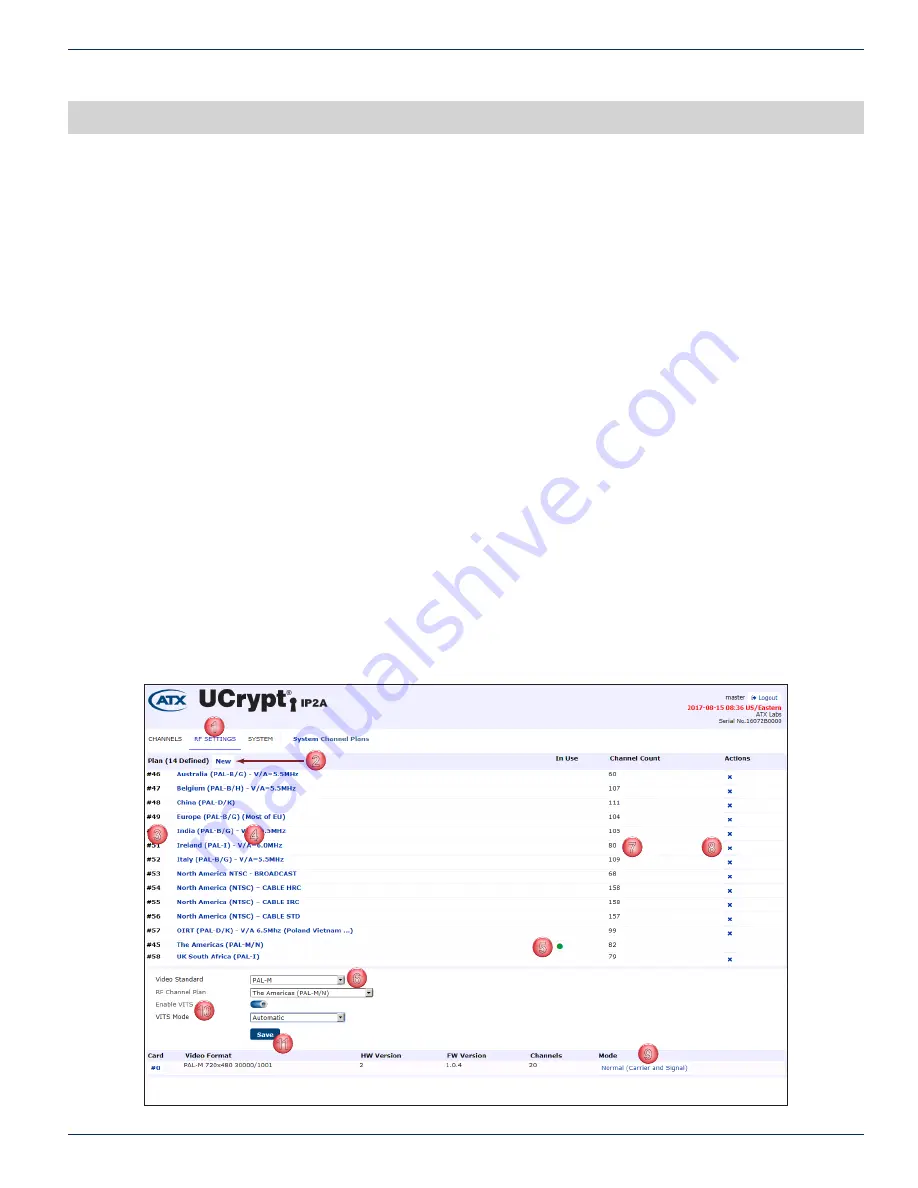
CHAPTER 7: RF SETTINGS TAB
MDU Solutions
®
– UCrypt
®
IP to Analog 2
nd
Generation – Installation & Operation Manual
7-1
RF SETTINGS TAB
7. RF Settings Tab
7.1 Chapter Contents
•
•
•
•
“Upload a Custom Channel Plan”
•
7.2 About RF Settings Page
Use the RF Settings page, Figure 7-1, to manage channel plans and select the current active plan as described below.
1. Find this configuration page by clicking the RF Settings Tab.
2. A new or modified channel plan may be uploaded. Click
New
to name the new plan and initiate an upload.
3. The
Plan Number
is assigned based on the order in which the plan is uploaded and has no further relevance.
4. The plan
Friendly Name
identifies the plan in this UI.
5. The green
Dot
indicator identifies the active plan.
6. The
Channel Plan
and
Video Standard
is changed with a menu. Select from available plans and standards.
7. The
Channel Count
(for information only) is the number of channels available for each plan.
8. You can
Delete
a Channel Plan by clicking the ‘
x
’ adjacent the relevant plan.
9. The
Analog Output Mode
control link controls modulation (Can transmit CW) for test purposes.
10. The
Enable VITS
switch (Blue = ON, Grey = OFF) and
VITS Mode
menu enable Vertical Interval Test Signals to be
inserted in analog channels.
Chose
Automatic
mode
to have them inserted if none already exist in the channel or
Manual
mode to insert them even if they already exist
.
11. Any changes to this page must be saved, click
Save
after all changes to apply the new settings.
1
2
3
4
5
6
7
8
9
10
11
Figure 7-1: RF Settings Page