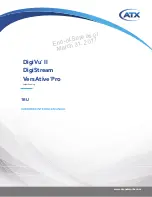Reviews:
No comments
Related manuals for DigiStream Series

5000W AC Power Inverter
Brand: Wagan Pages: 11

160 PFC
Brand: GALAGAR Pages: 28

WDAC3C
Brand: Waversasystems Pages: 15

DASNET-SPLITTER
Brand: D.A.S. Pages: 12

DS-40137
Brand: Digitus Pages: 6

AV-GM01U3-S1
Brand: SIIG Pages: 12

EL110T
Brand: GALCO Pages: 8

PC to TV Converter
Brand: Sewell Pages: 15

PP 1002
Brand: Dometic Pages: 292

S-DEC-4-DC-B
Brand: Littfinski Daten Technik Pages: 2

HD-35
Brand: MODIX Pages: 26

SUNNY HIGHPOWER PEAK1
Brand: SMA Pages: 16

ACCESS 2000i
Brand: WORMS Pages: 52

blueplanet 87.0 TL3
Brand: Kaco Pages: 115

F2D-Super
Brand: Wolverine Pages: 14

AMX N2400 Series
Brand: Harman Pages: 80

IPSi2400X
Brand: MDS Power Pages: 16

Pro460
Brand: Haivision Pages: 16