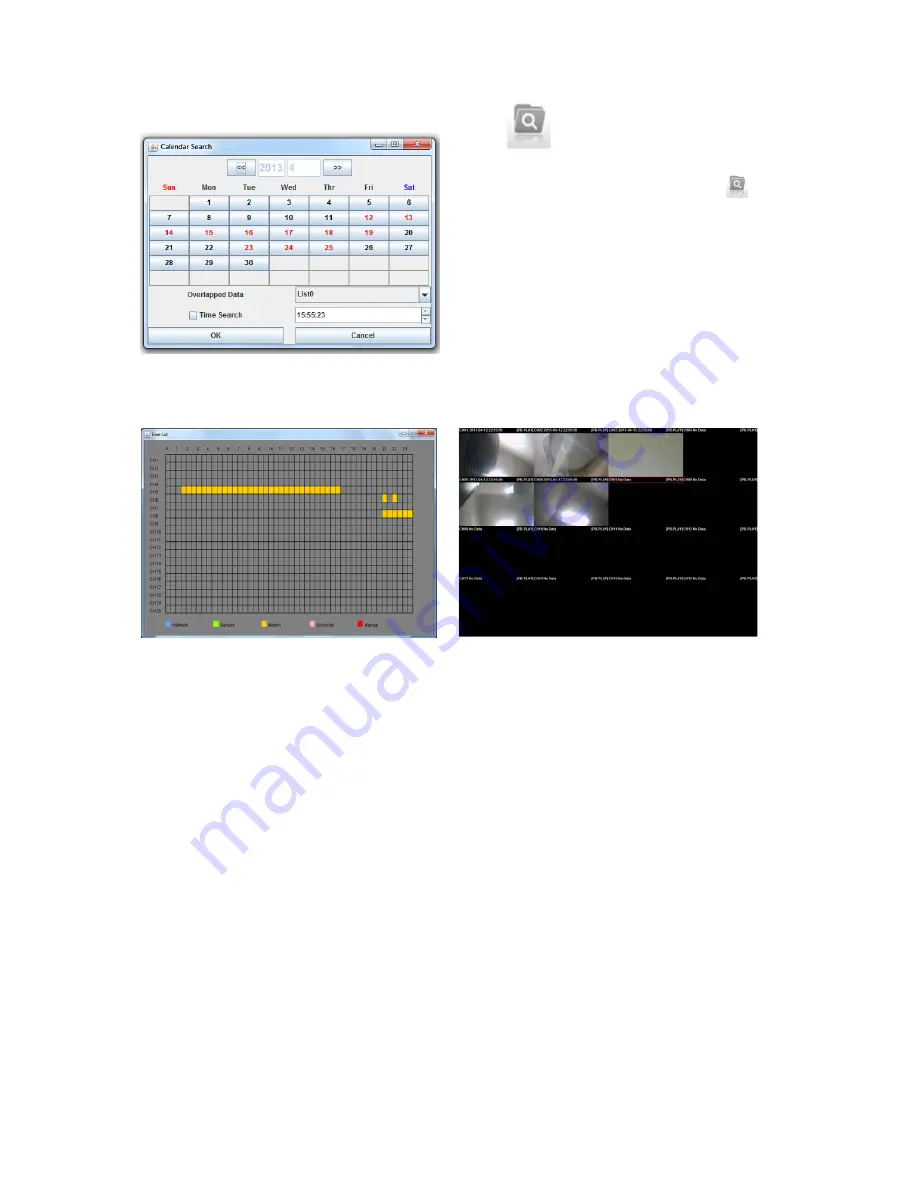
95
8.2.3. Calendar and Time Search Button:
You can search data from Calendar Search or by
Time Search. Click on the Search button
at the menu bar.
Once you have clicked the Search button, a
Calendar Search will appear. The dates that are
marked in red color indicates that there are data on
that date. To search for data on a specific date, click
the date and click the OK button.
A time chart with camera (CH) will appear. It will show you all the data recorded on a specific channel
in the 24 hour period. Double click the desired time for the channel. Remote live screen will appear.
If you choose to search for data on a specific date and time, simple click the date (in red) and enable
the Time Search located at bottom left corner. After it is enabled, select a time that you would like to
view the data. After the time is selected, click the OK button. Then the remote live screen will appear.






























