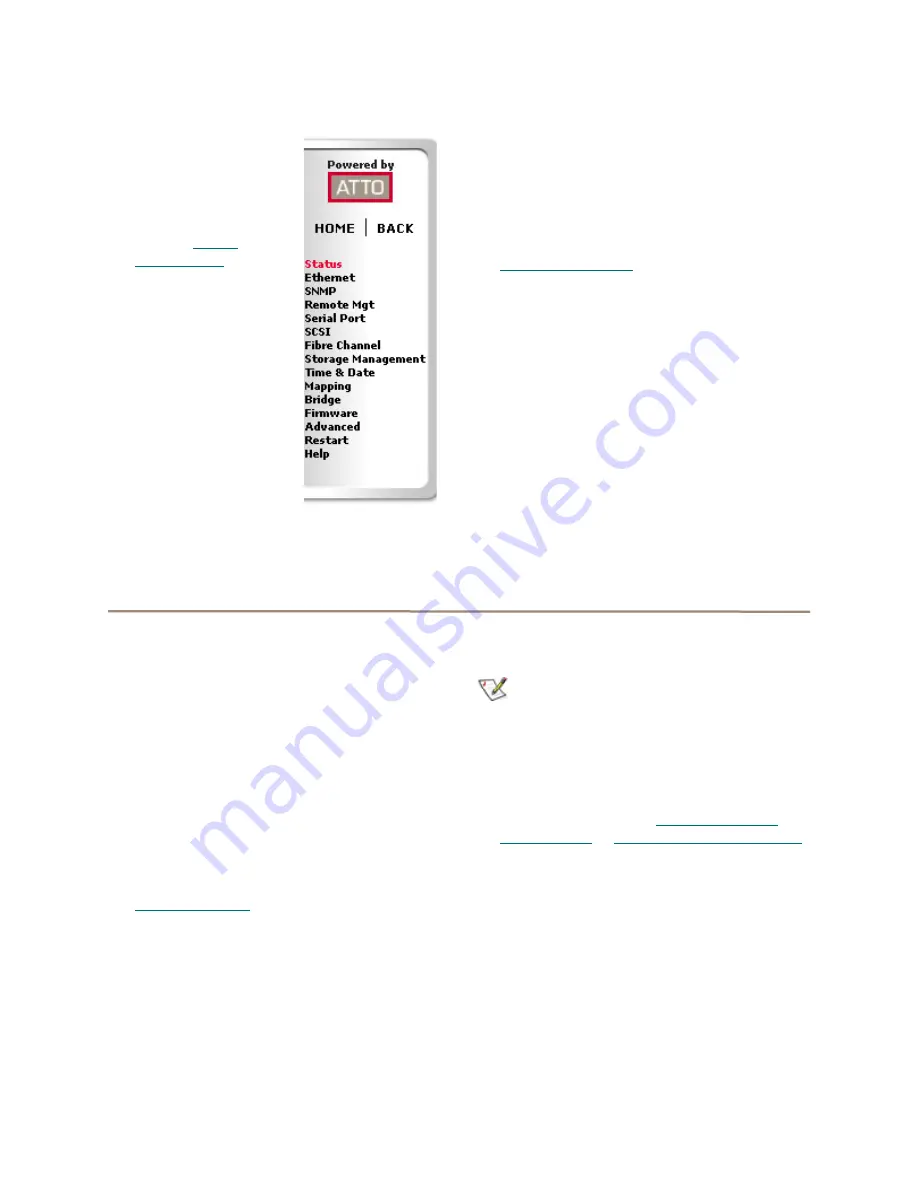
18
Mapping devices automatically
1
If you are not already in
the ExpressNAV
interface, type the IP
address of your
FibreBridge in a
standard browser as
found in
Using
ExpressNAV
on page
25, click
Enter Here,
type in your user name
and password, and click
OK
.
1
The
Status
page
appears.
2
From the ExpressNAV
main menu, click on the
Mapping
menu item on
the left side of the
screen.
3
The
Mapping
page
appears. Wait for the
automatic scan for devices to complete.
4
Click
AutoMap
All the commands necessary to enable
mapping and the command
saveconfiguration norestart
are
performed.
Mapping devices manually.
1
If you are not already in the ExpressNAV
interface, type the IP address of your
FibreBridge in a standard browser as found in
Using ExpressNAV
on page 25, click
Enter
Here,
type in your user name and password,
and click
OK
.
1
The
Status
page appears.
2
From the ExpressNAV main menu, click on the
Mapping
menu item on the left side of the
screen.
3
The
Mapping
page appears. Wait for the
automatic scan for devices to complete.
4
Select the devices from the box on the right
hand side of the screen and drag to the
appropriate LUN on the left.
5
Click
Submi
t. All the commands necessary to
enable mapping and the command
saveconfiguration norestart
are performed
Multiple Node addressing (FB2400 only)
The FibreBridge has a unique Port name for each
Fibre Channel port. By default, each Fibre
Channel port also has a separate unique Node
name: the host computer perceives the
FibreBridge as two separate entities, allowing
mapping of a different set of logical units to each
FC port.
You may use a combination of the Command
Line Interface and ExpressNAV to change the
default setting to create a single Node name for
the FibreBridge and map devices to that node.
1
Connect to the FibreBridge using the
Command Line Interface as described in
Interface options
on page 25.
2
At the
Ready
prompt, type
set FCMultiNode disabled
Note
Changing the state of the
FCMultiNode
command causes all maps to be deleted.
3
Press
Enter
.
4
Type
saveconfiguration restart.
5
Press
Enter.
6
Follow the directions in
Mapping devices
automatically
or
Mapping devices manually.
above.






























